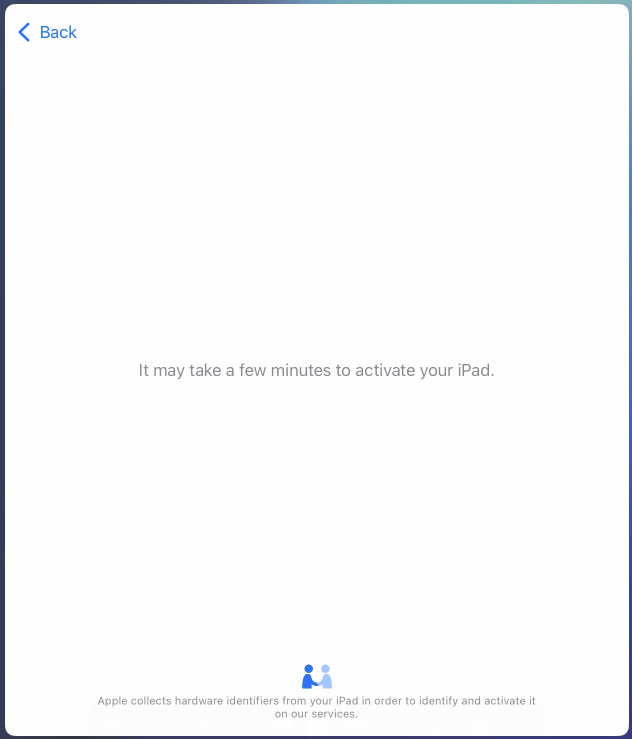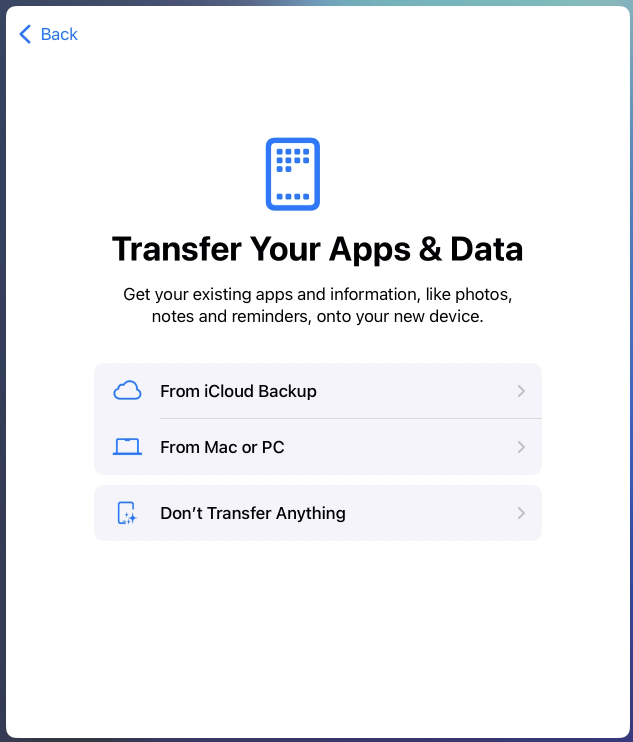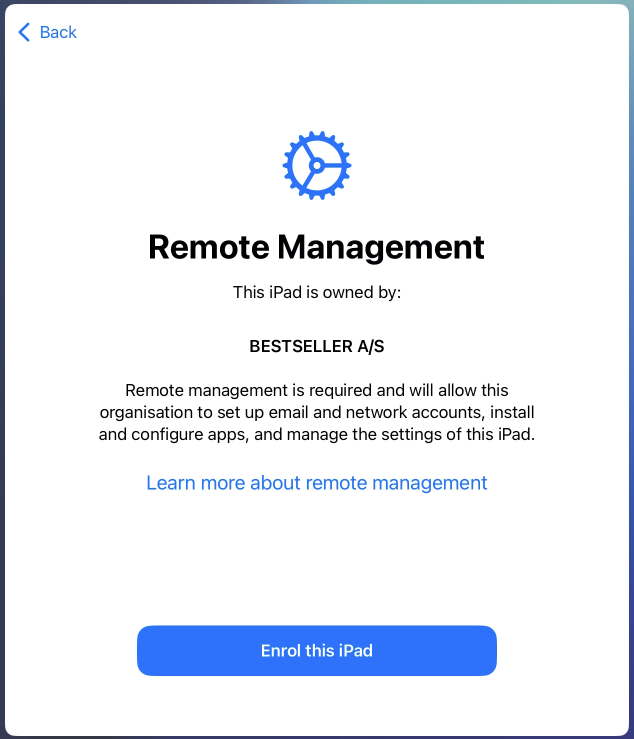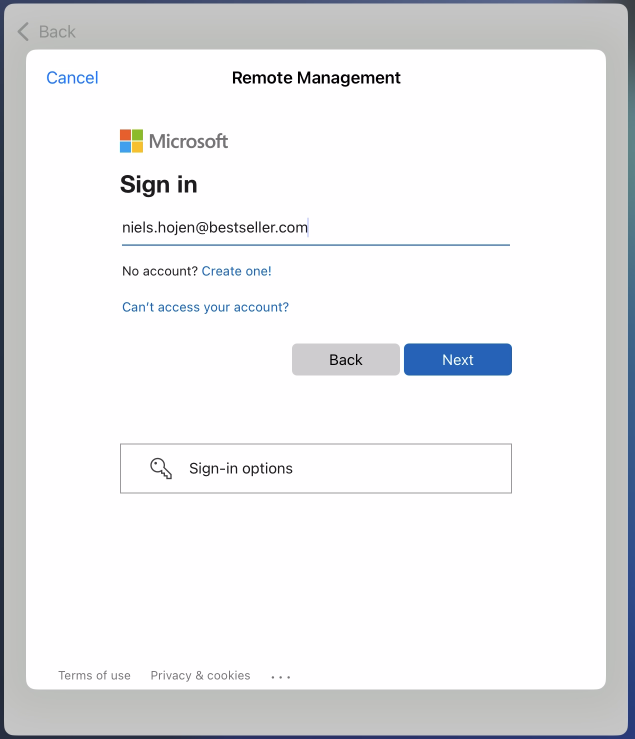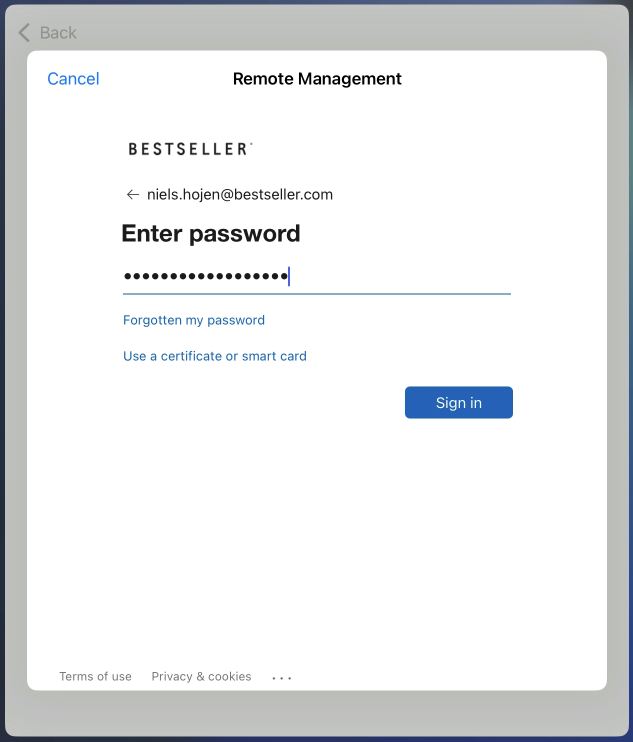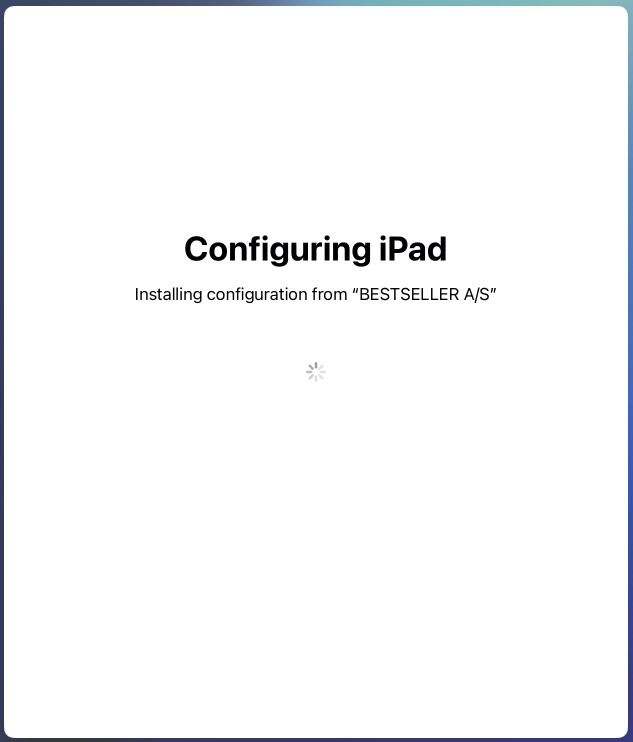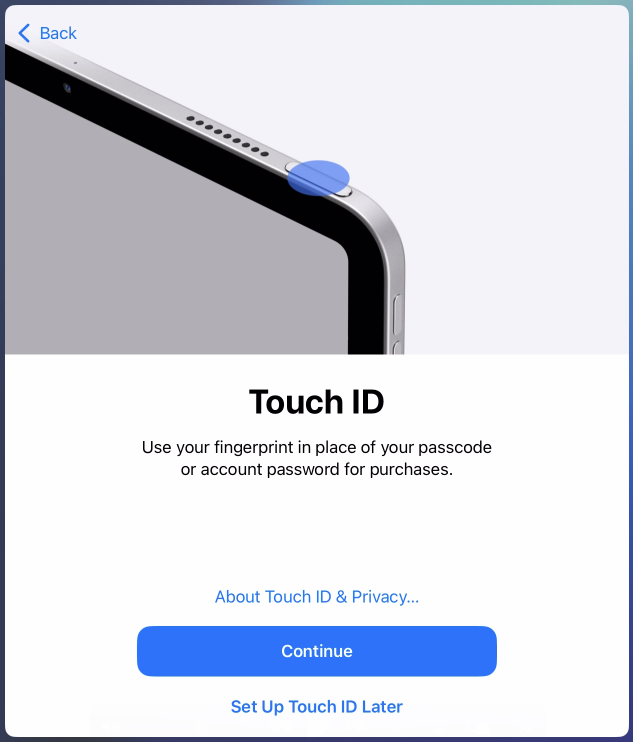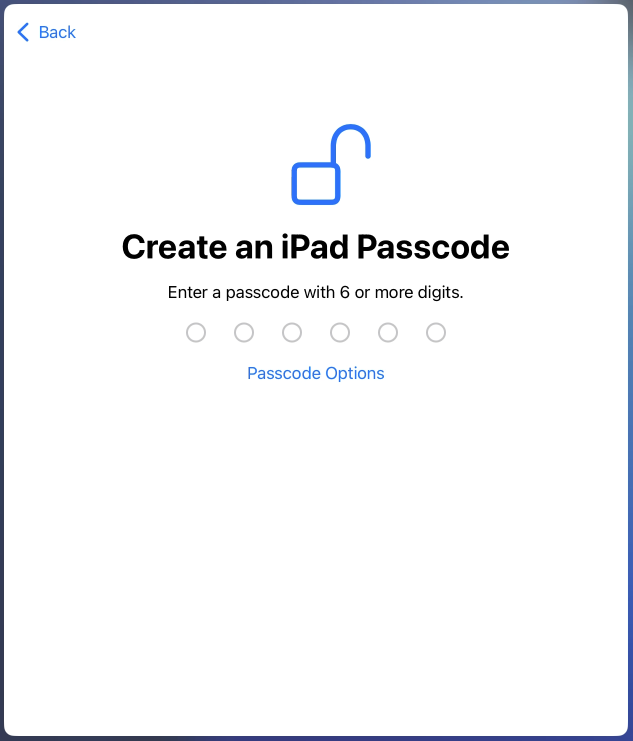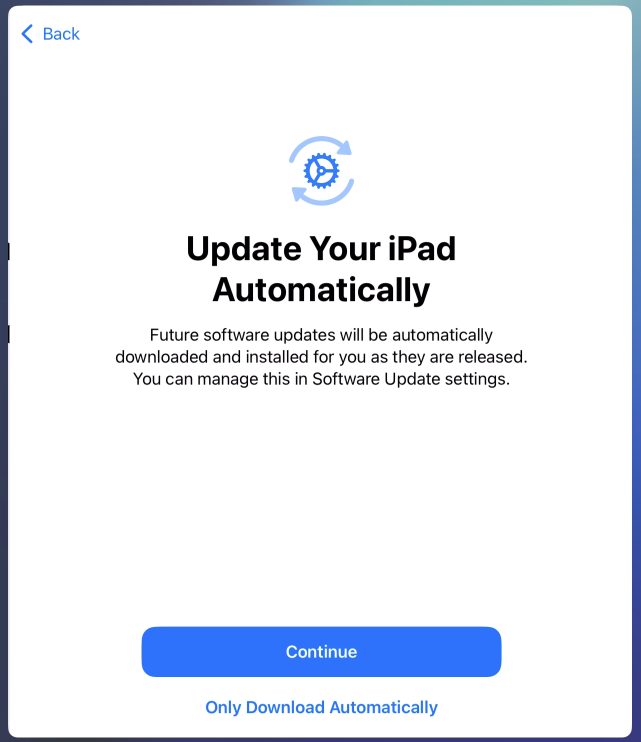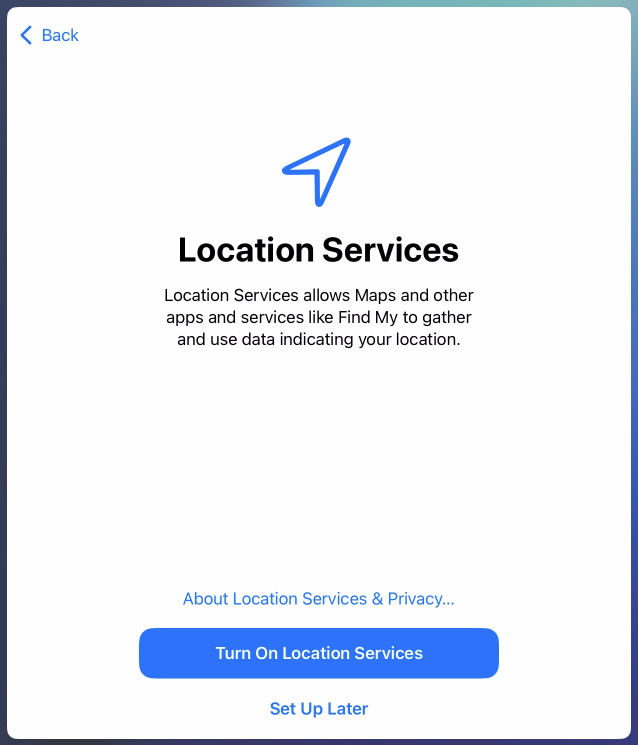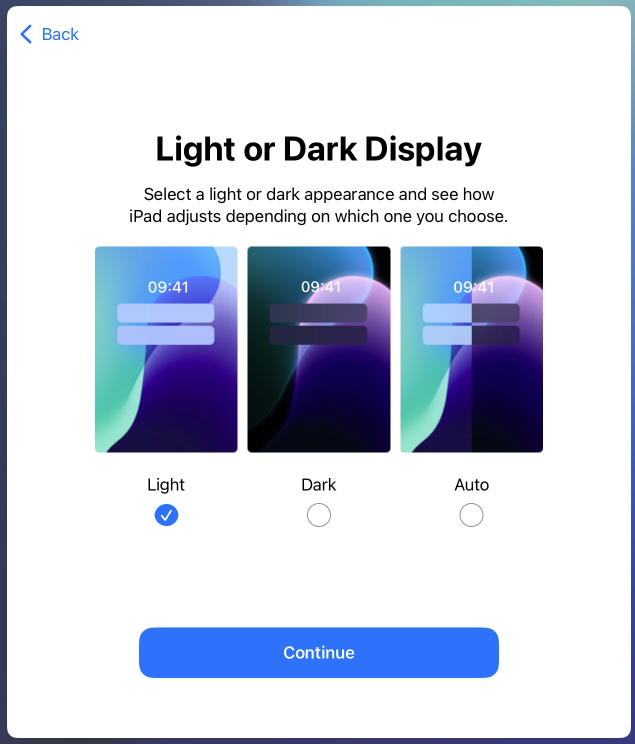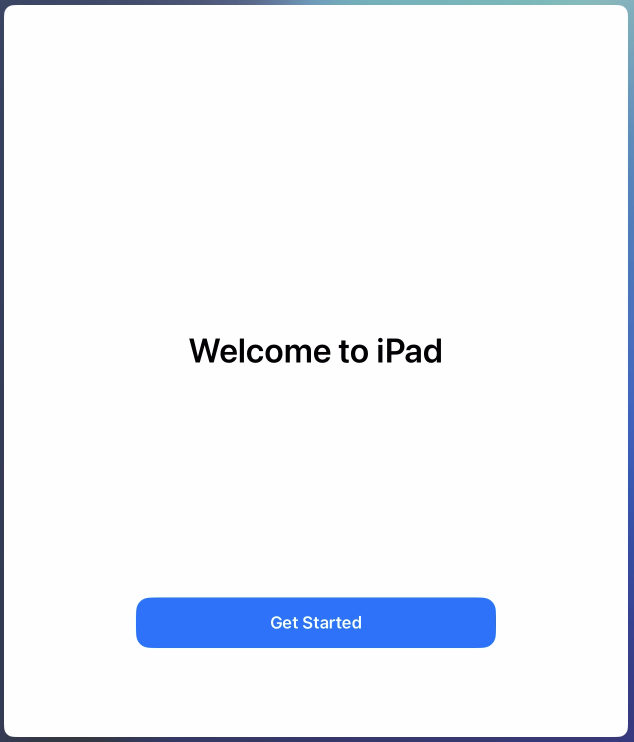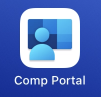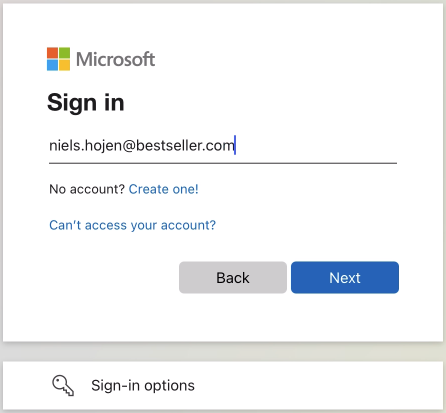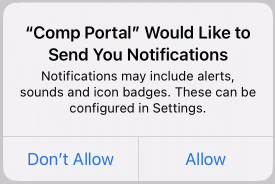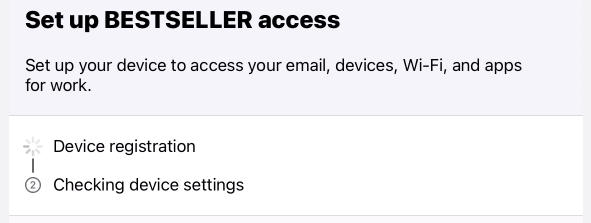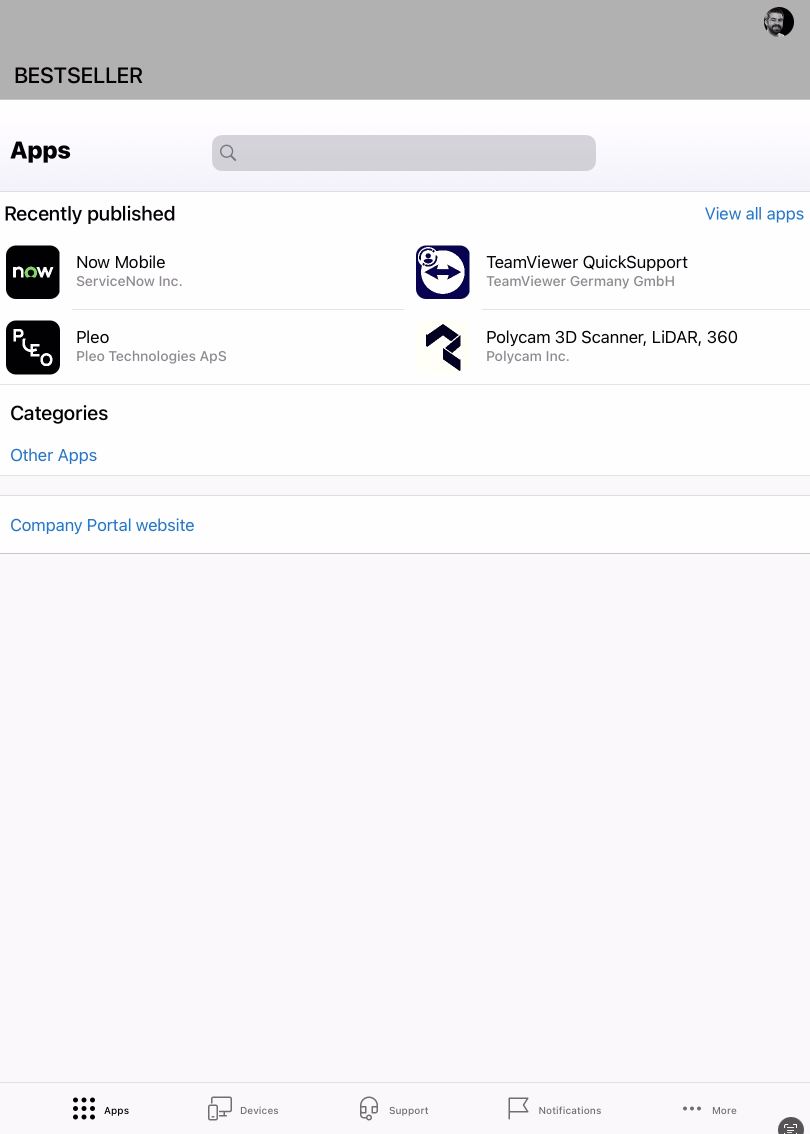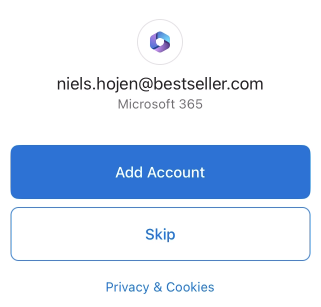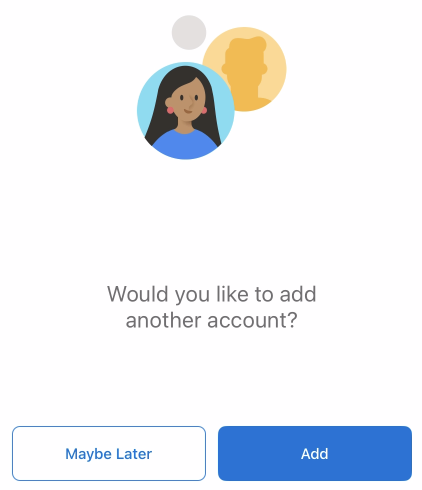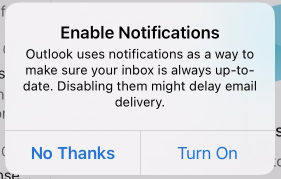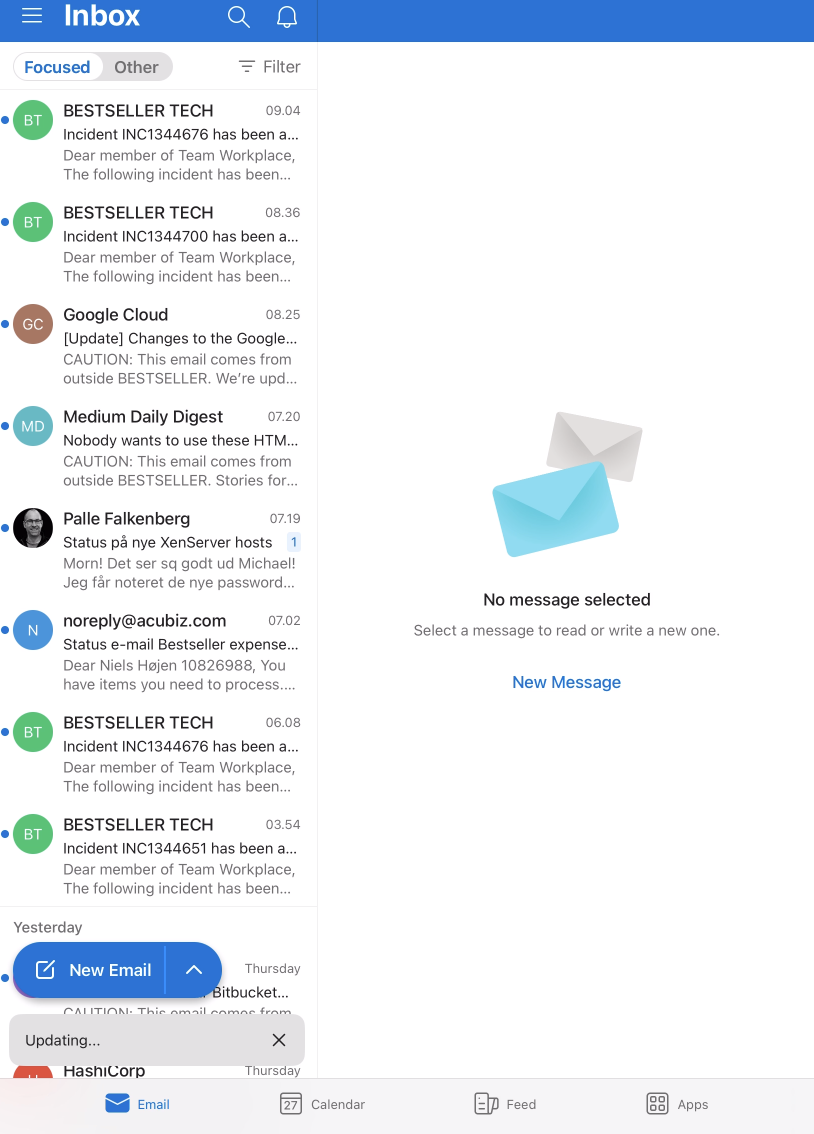- Turn on your new iPhone/iPad and Choose Language, Region and Apperance:
- Choose Set Up Without Another Device, Customize keyboards if needed and choose a Wifi:
- If you have a SIM in the device already, you can just Use Mobile Connection. If you need Wifi you have theese options:
- Choose Don't Transfer Anything on Transfer Your Apps & Data.
- Click Enroll this iPhone/iPad at the Remote Management screen, and wait while the configuration is installed:
- Authenticate with your BESTSELLER account, and wait for the configuration to finish:
- Configure Biometric Security (TouchID or FaceID depeding on device), create a Passcode and click Continue:
- Turn On Location Services, Choose you apperance and you are welcomed:
- Open the Company Portal app, sign in, Allow notifications, and wait for registration to finis (if it takes too long, restart the app).
- The Company Portal app is where you install additional apps:
- Open the Outlook app, click Add Account and click Maybe Later. Enable notifications if you want a popup when you recieve email or have calendar appointments:
- Your email, calendar and contacts are now synchronizing:
- You are now good to go!
- You have access to the Bestseller Mobile Wifi, your mail and calendar is available in the Outlook app and your contacts for Outlook are synced to your Contacts app.
- If you need to install any third party apps (eg. Microsoft Teams), those are available in the Company Portal app.
- For help, please Create an Incident or call +45 99 42 45 50
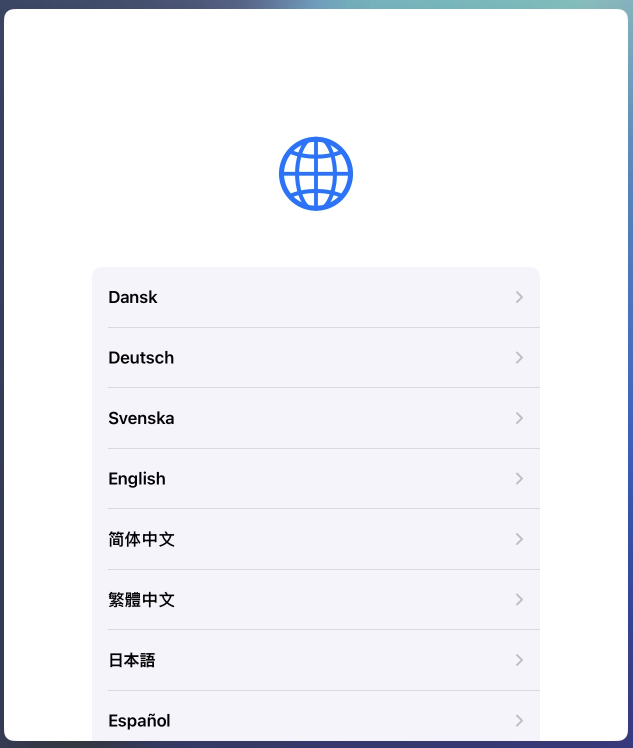
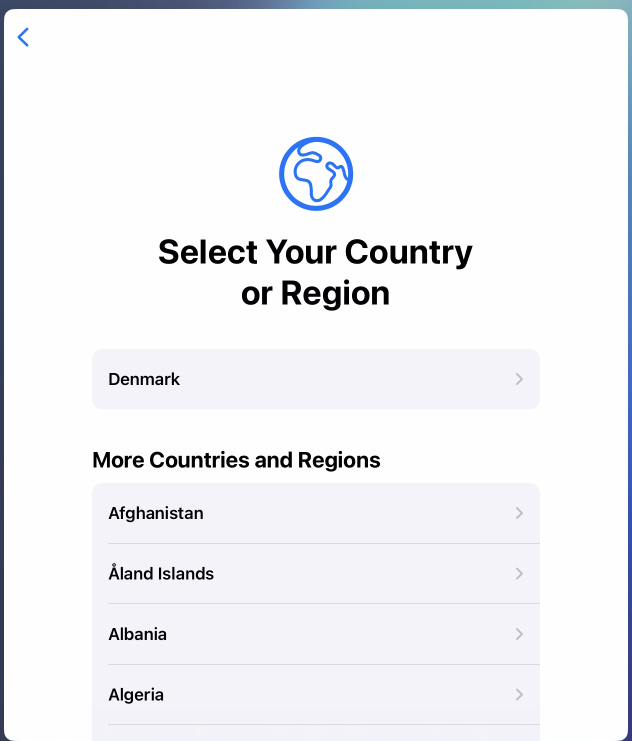
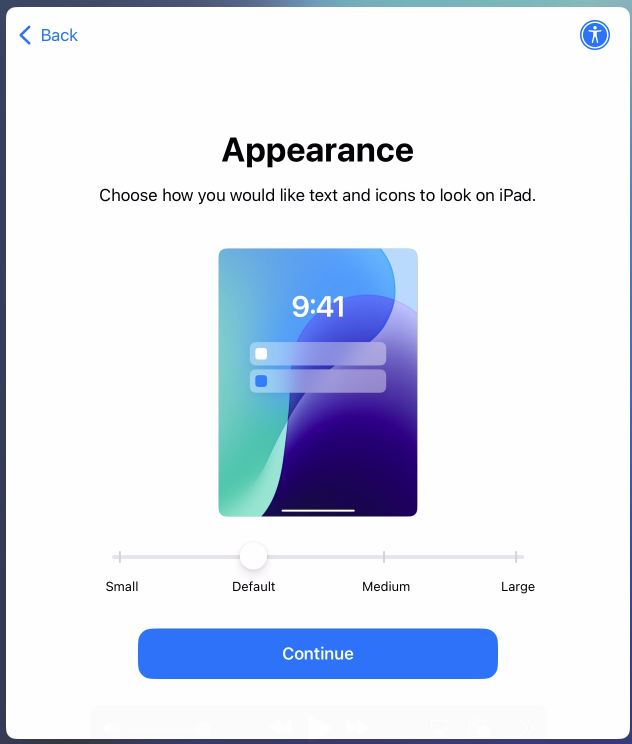
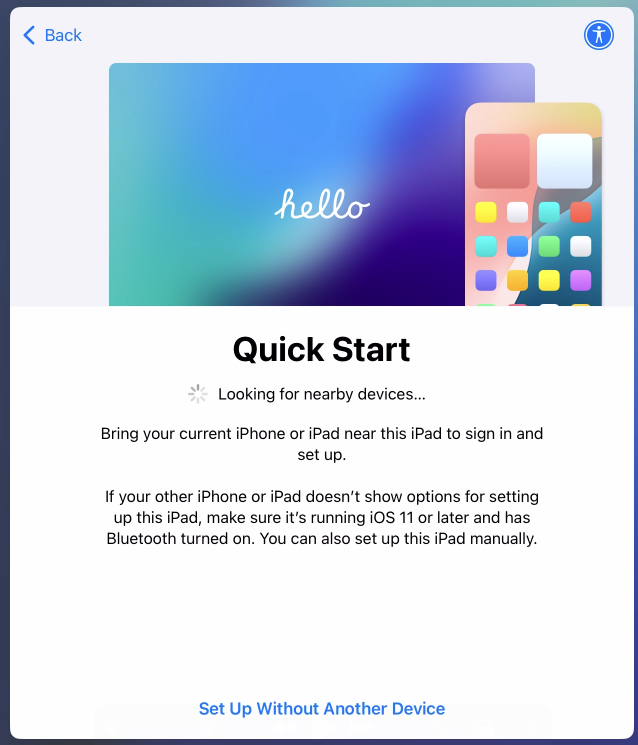
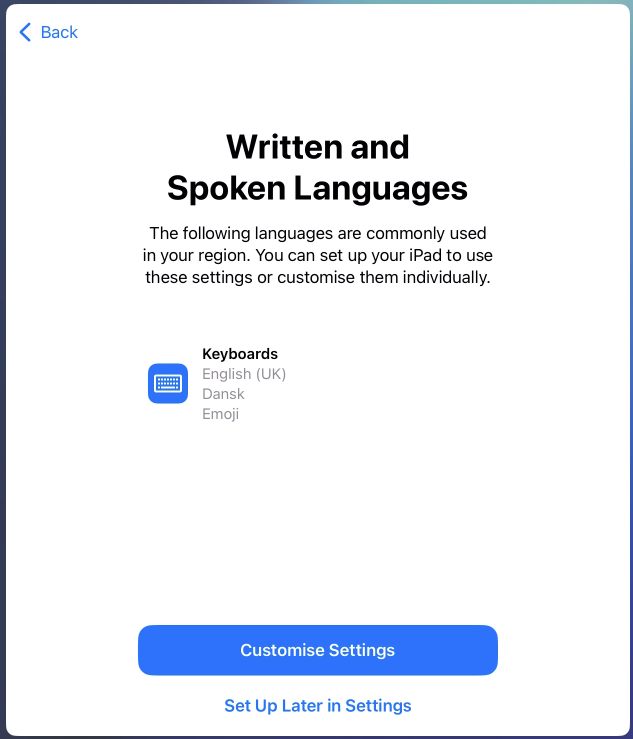
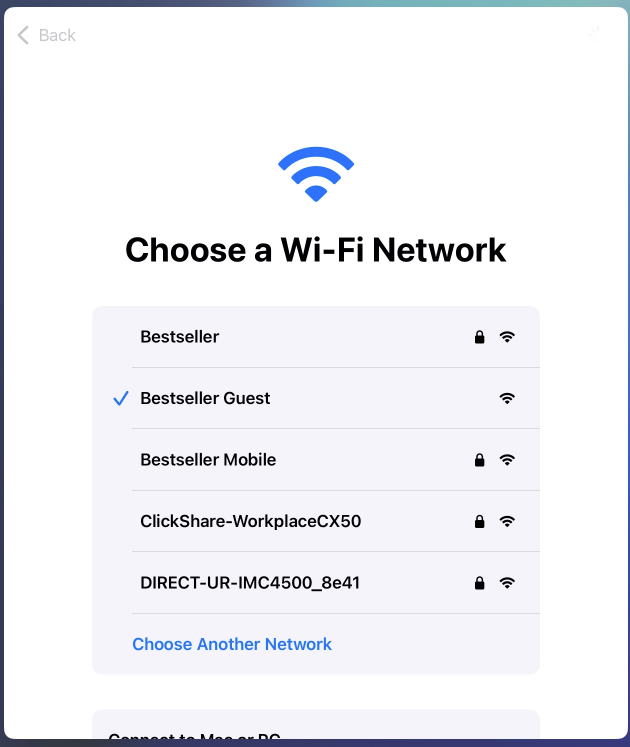
Connect to your own WiFi with your own credentials and continue this guide