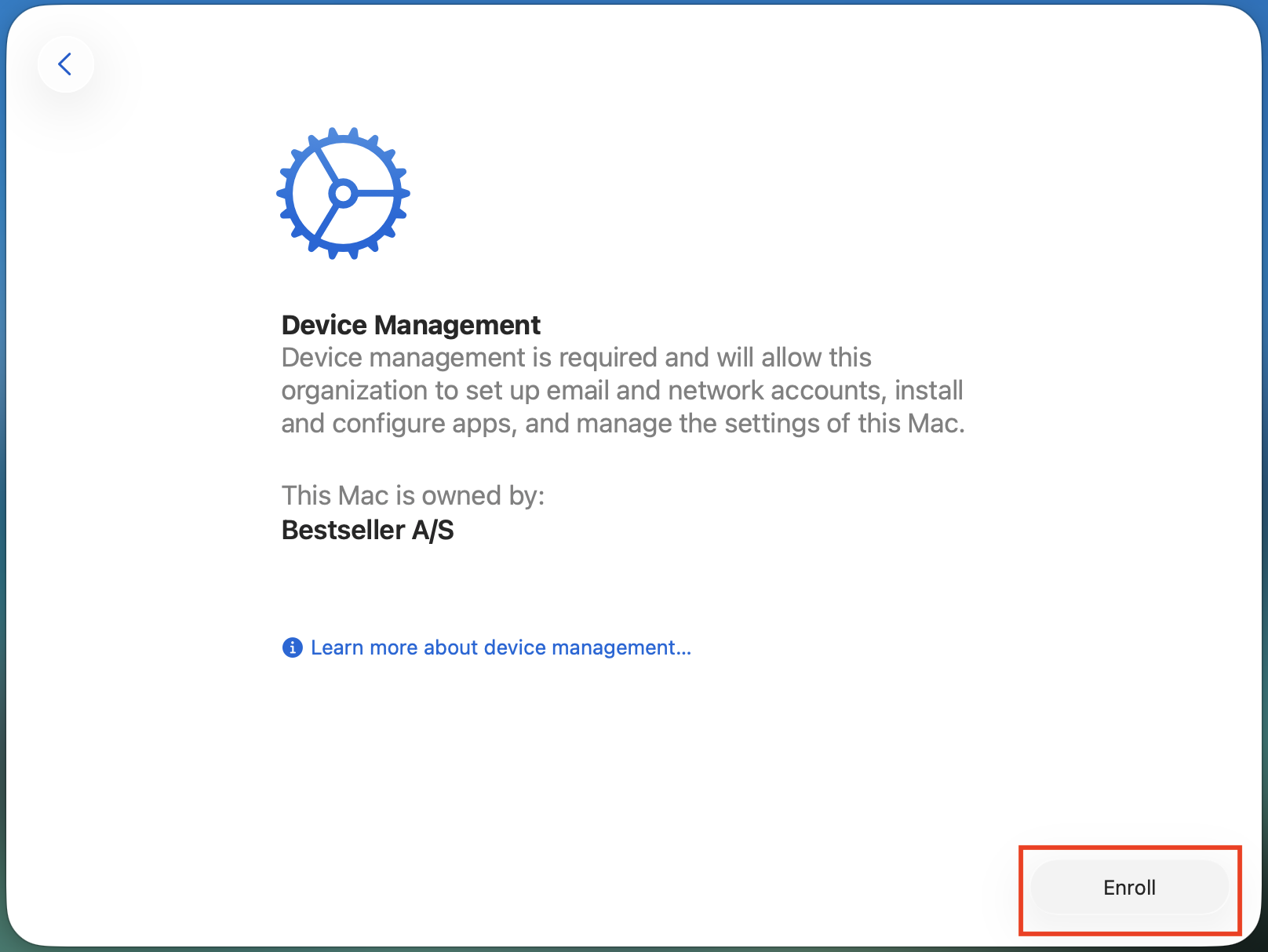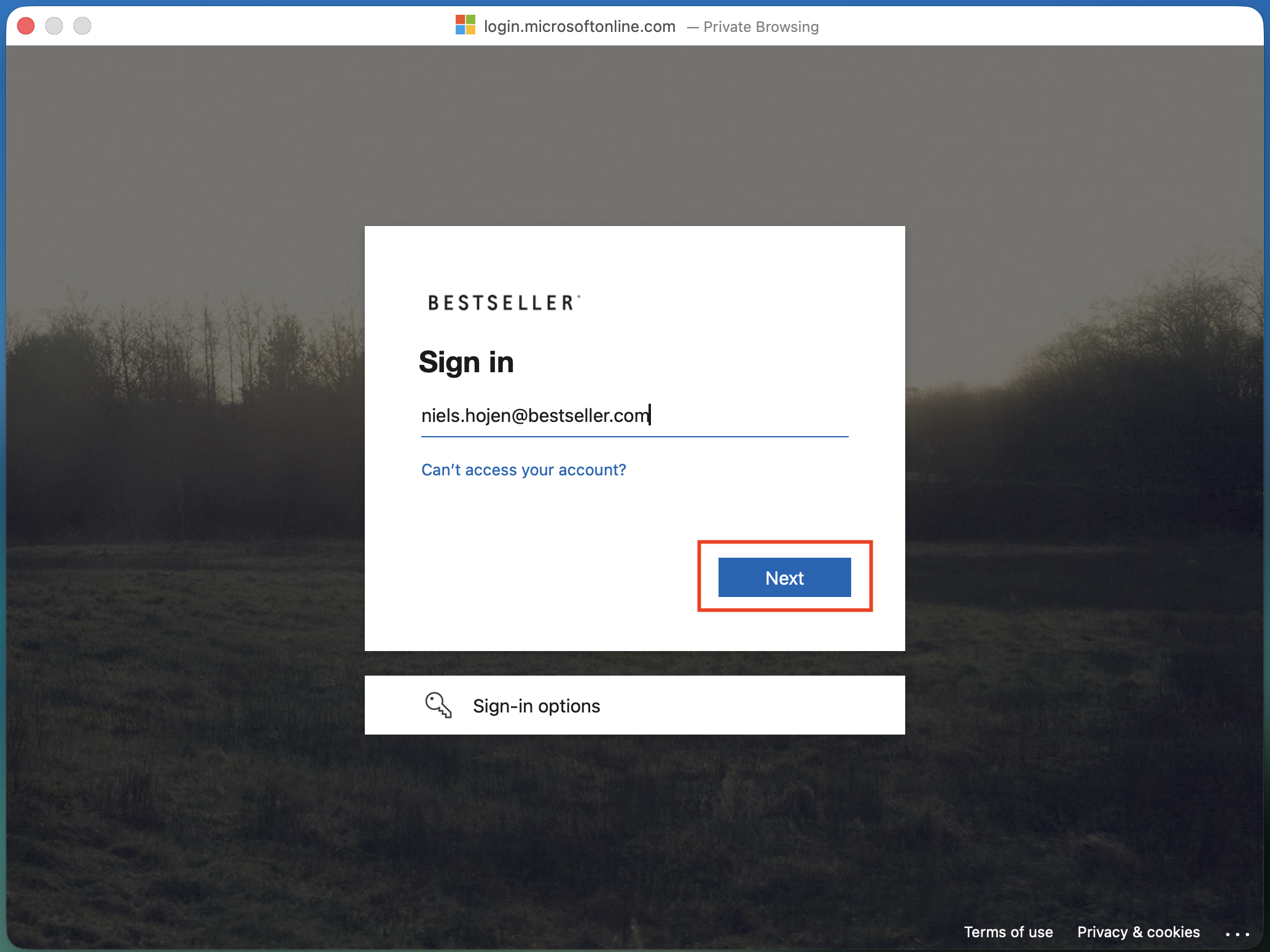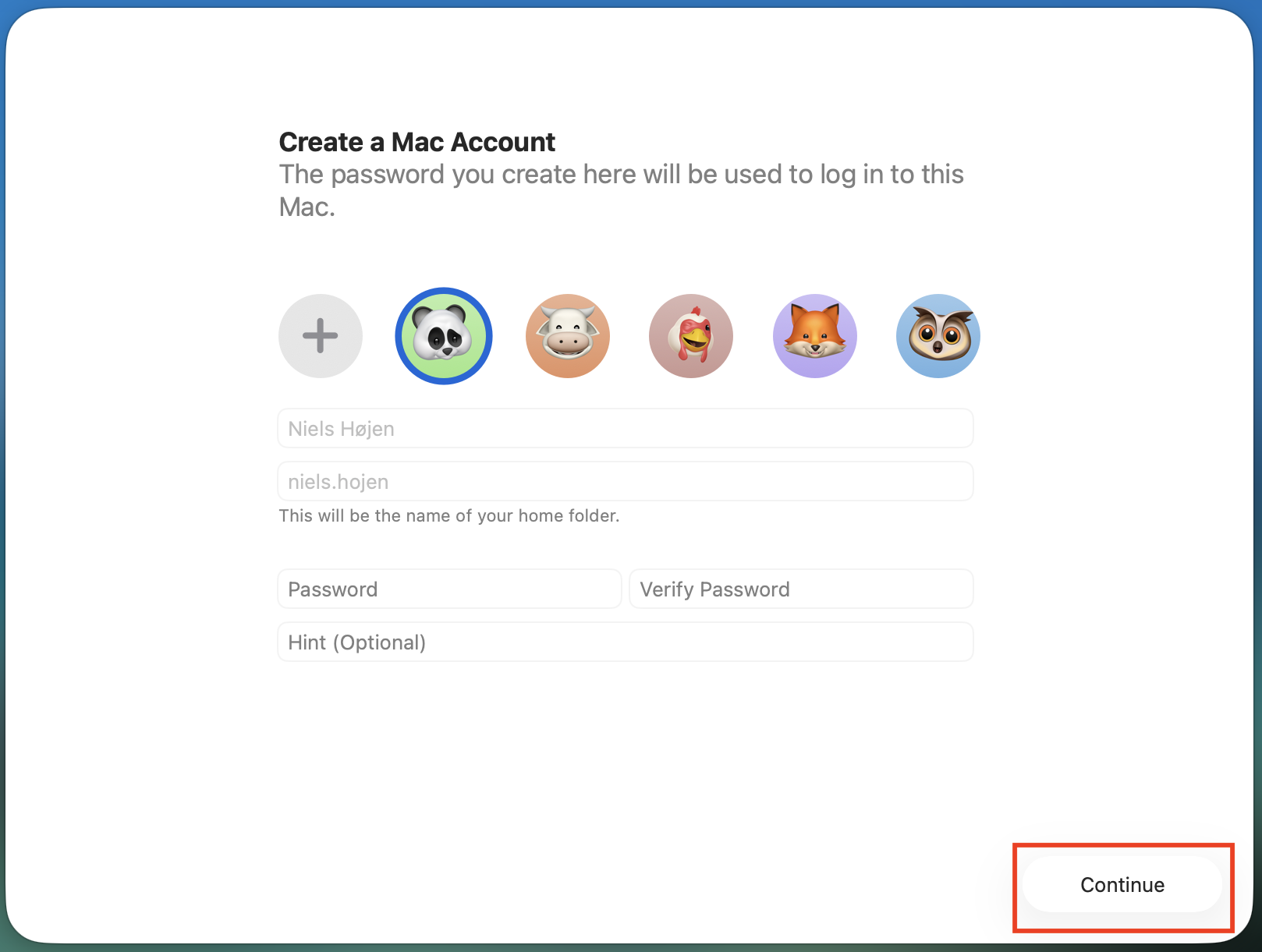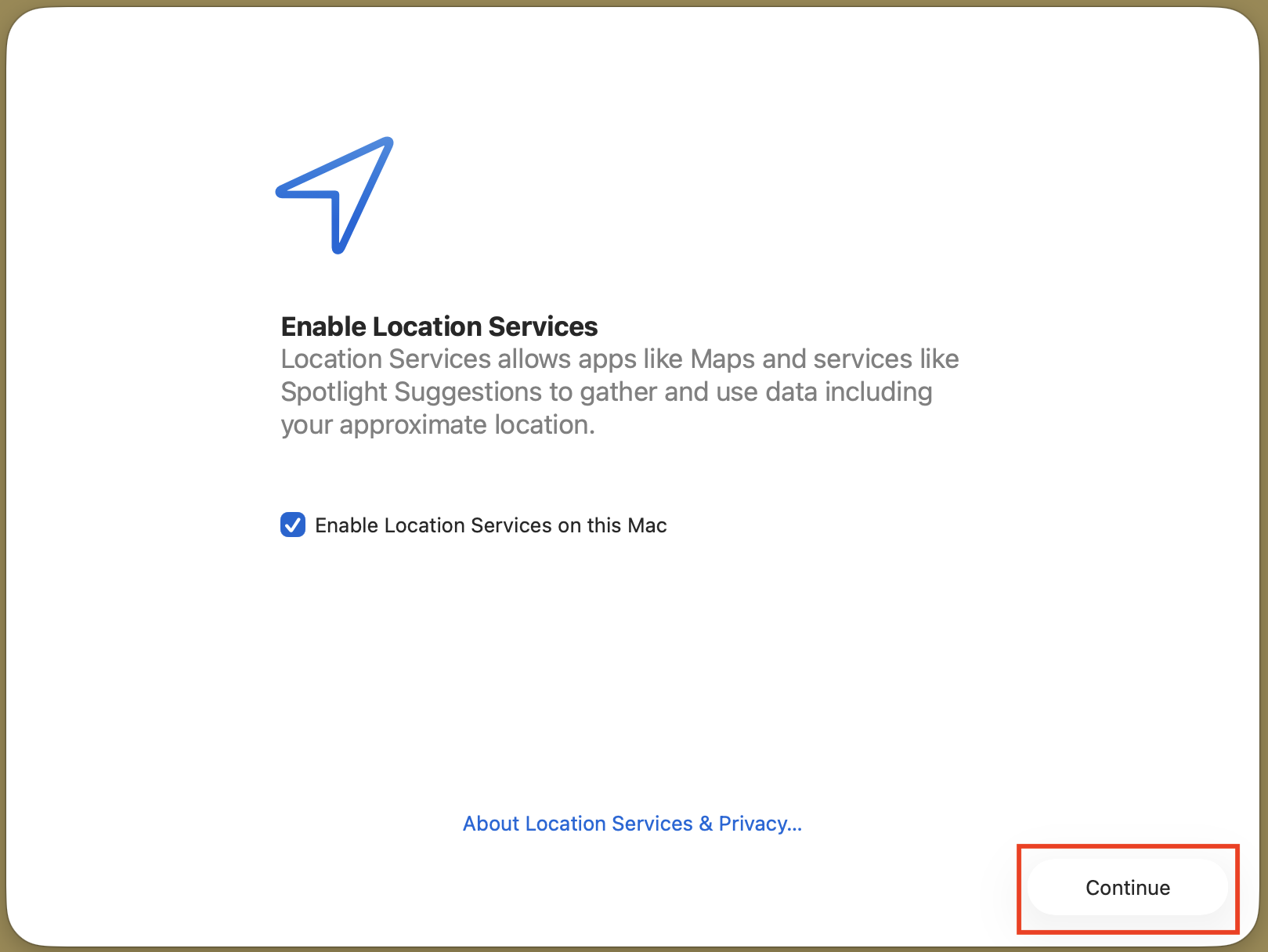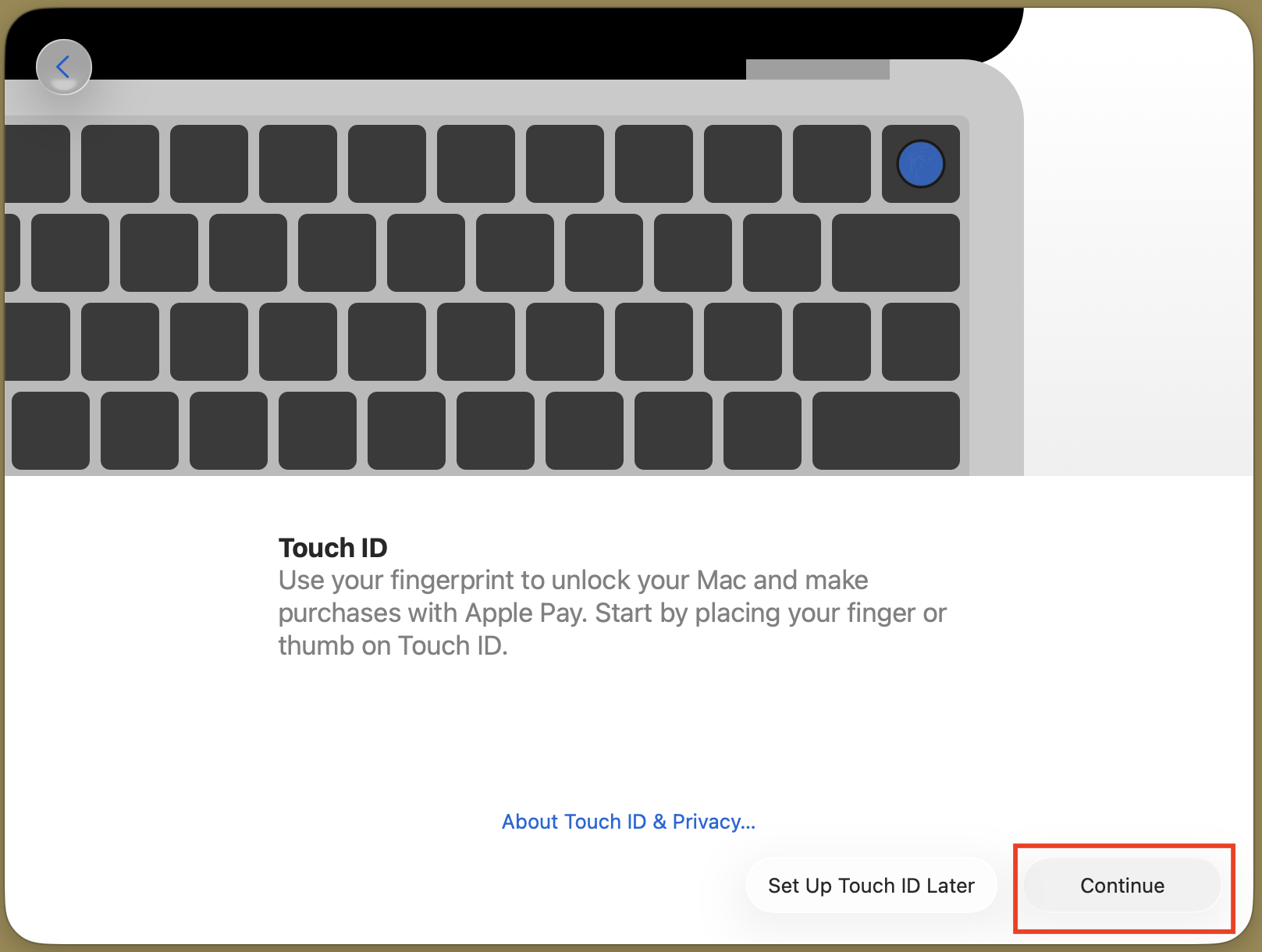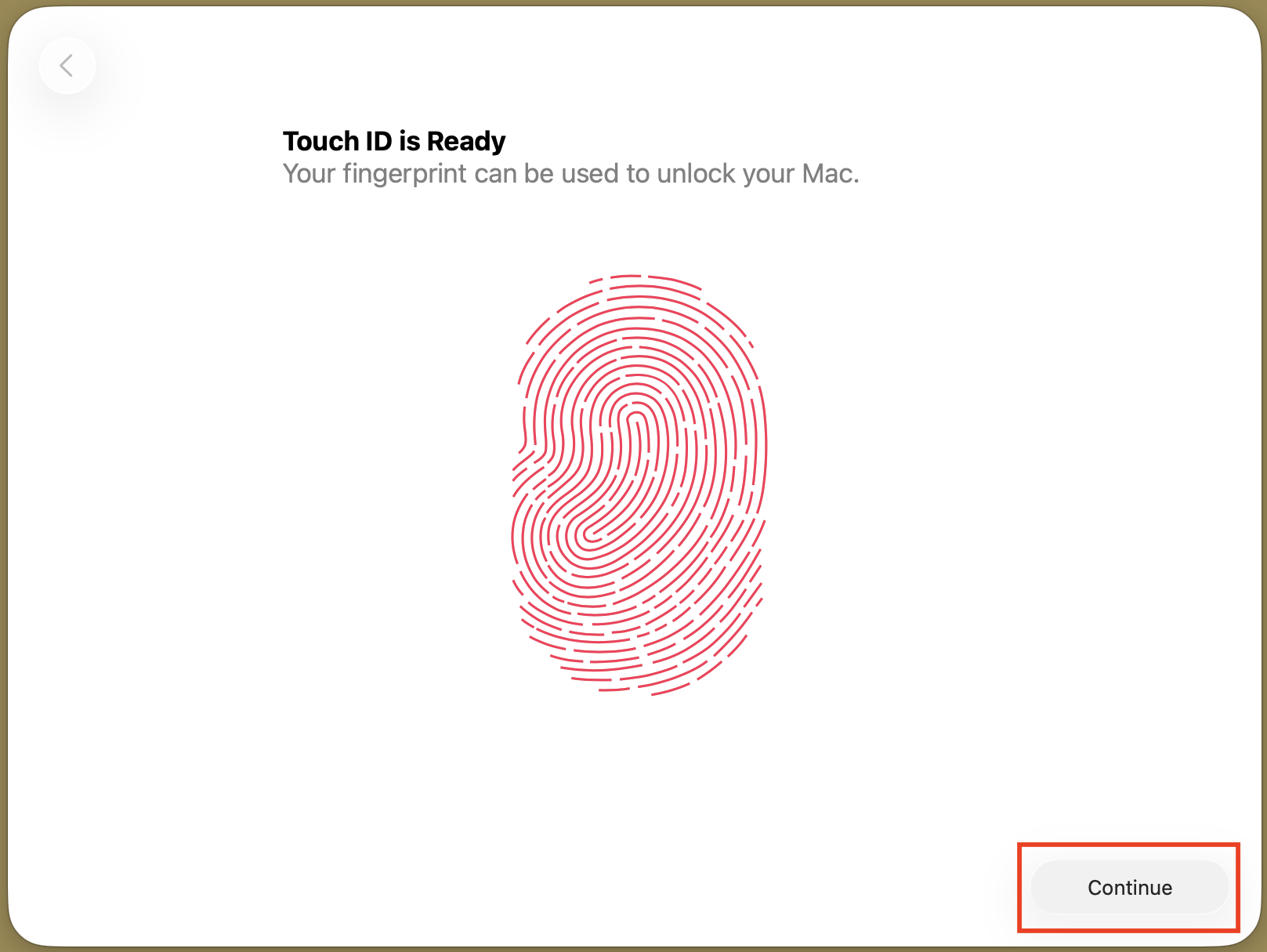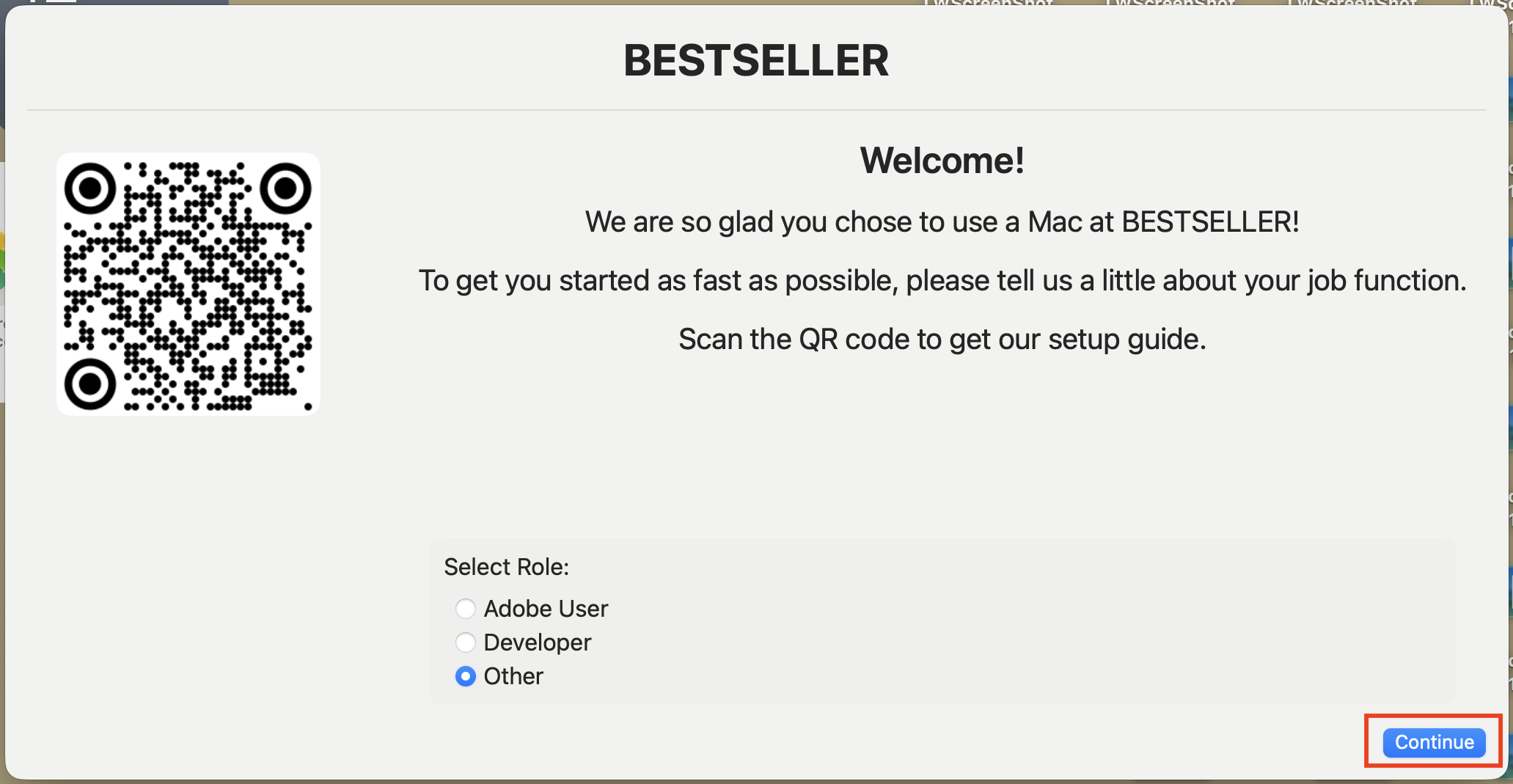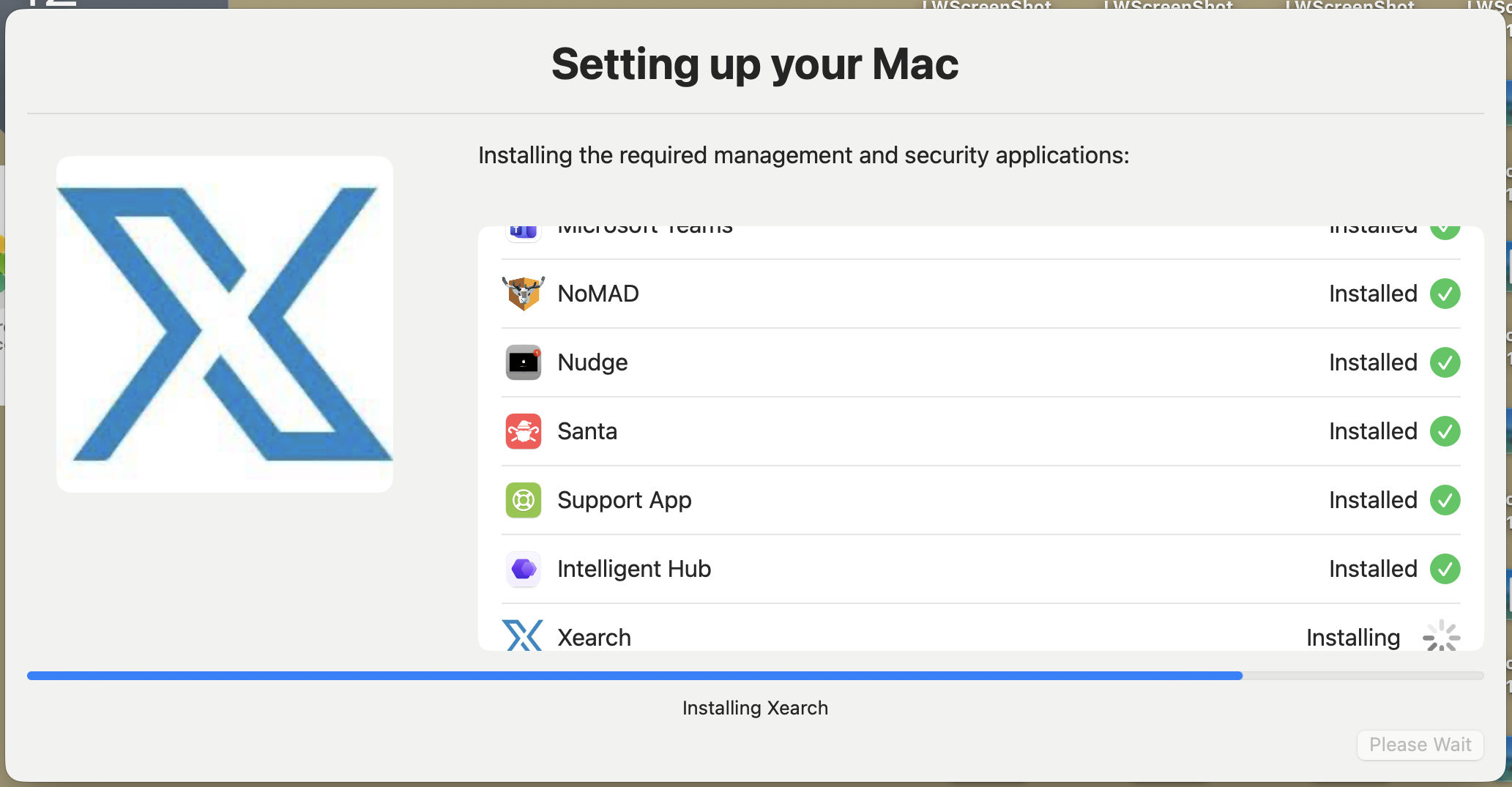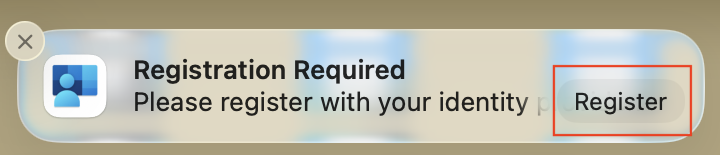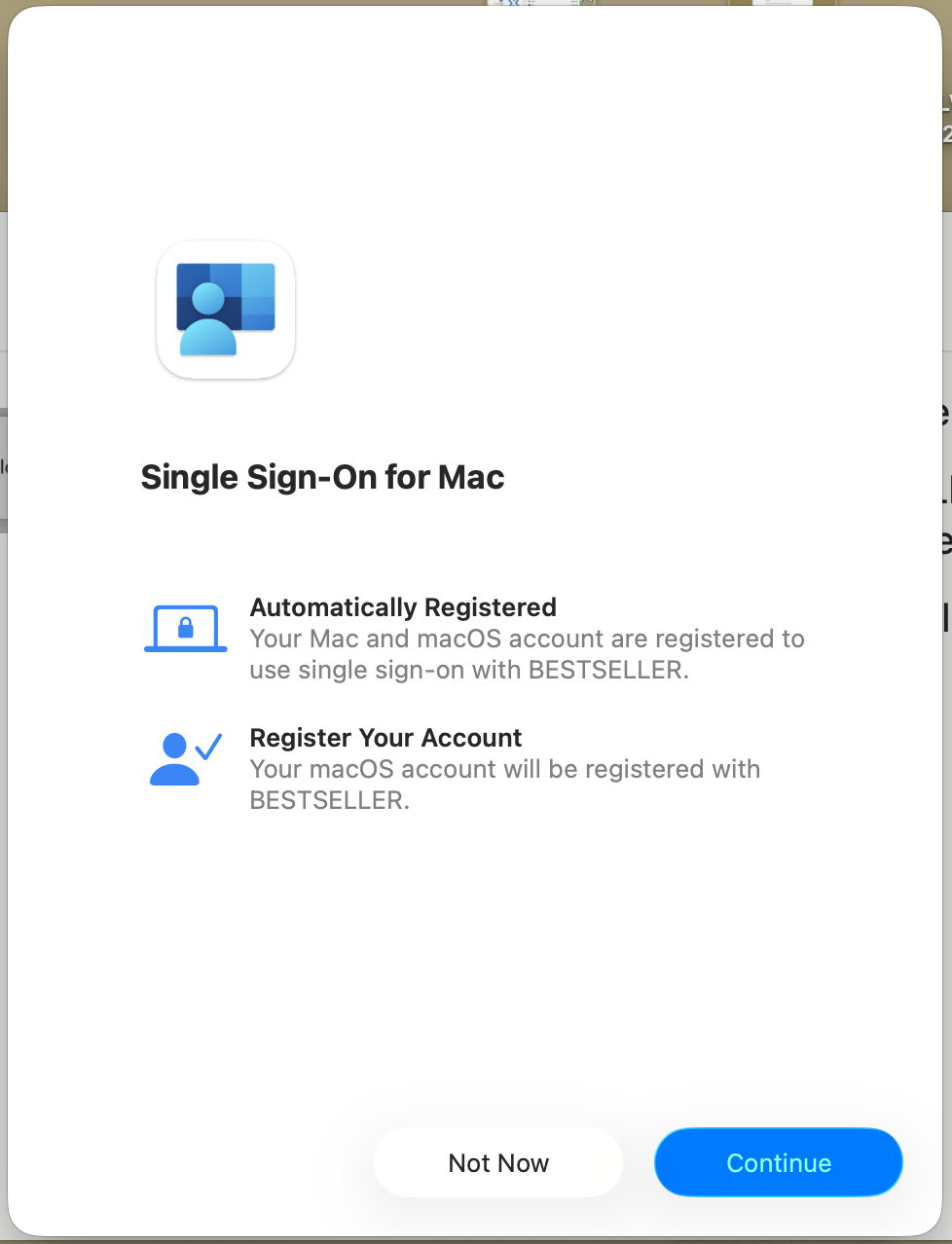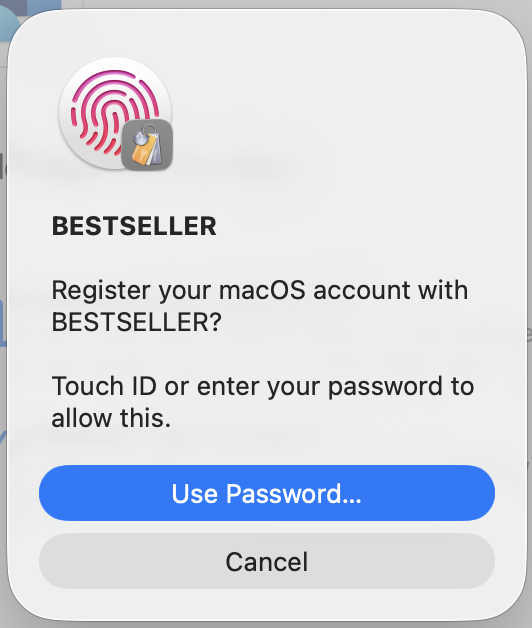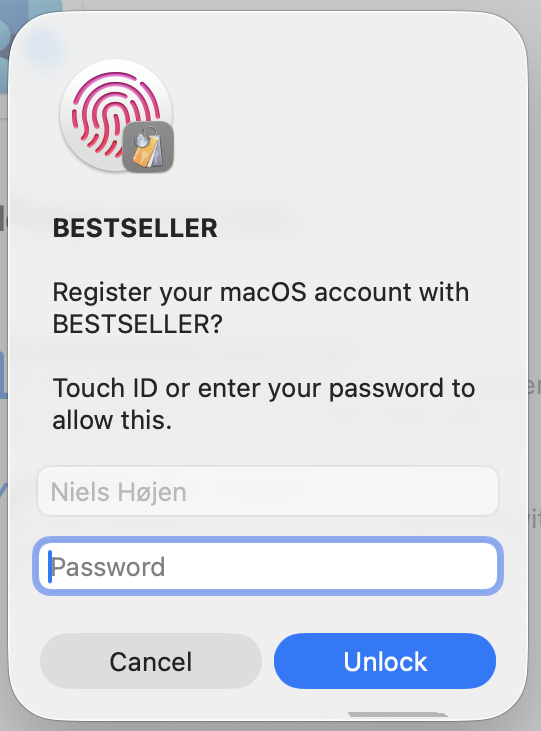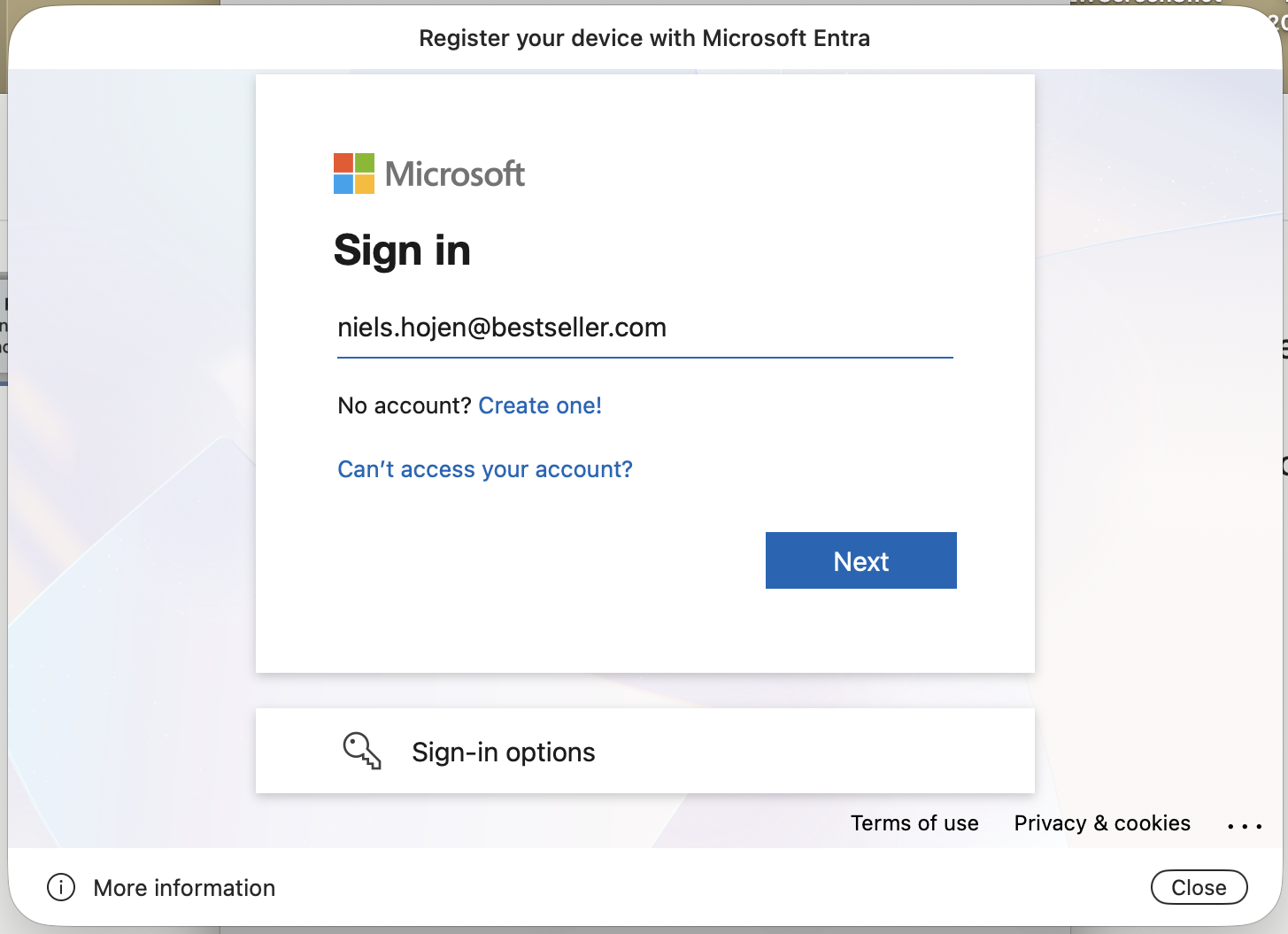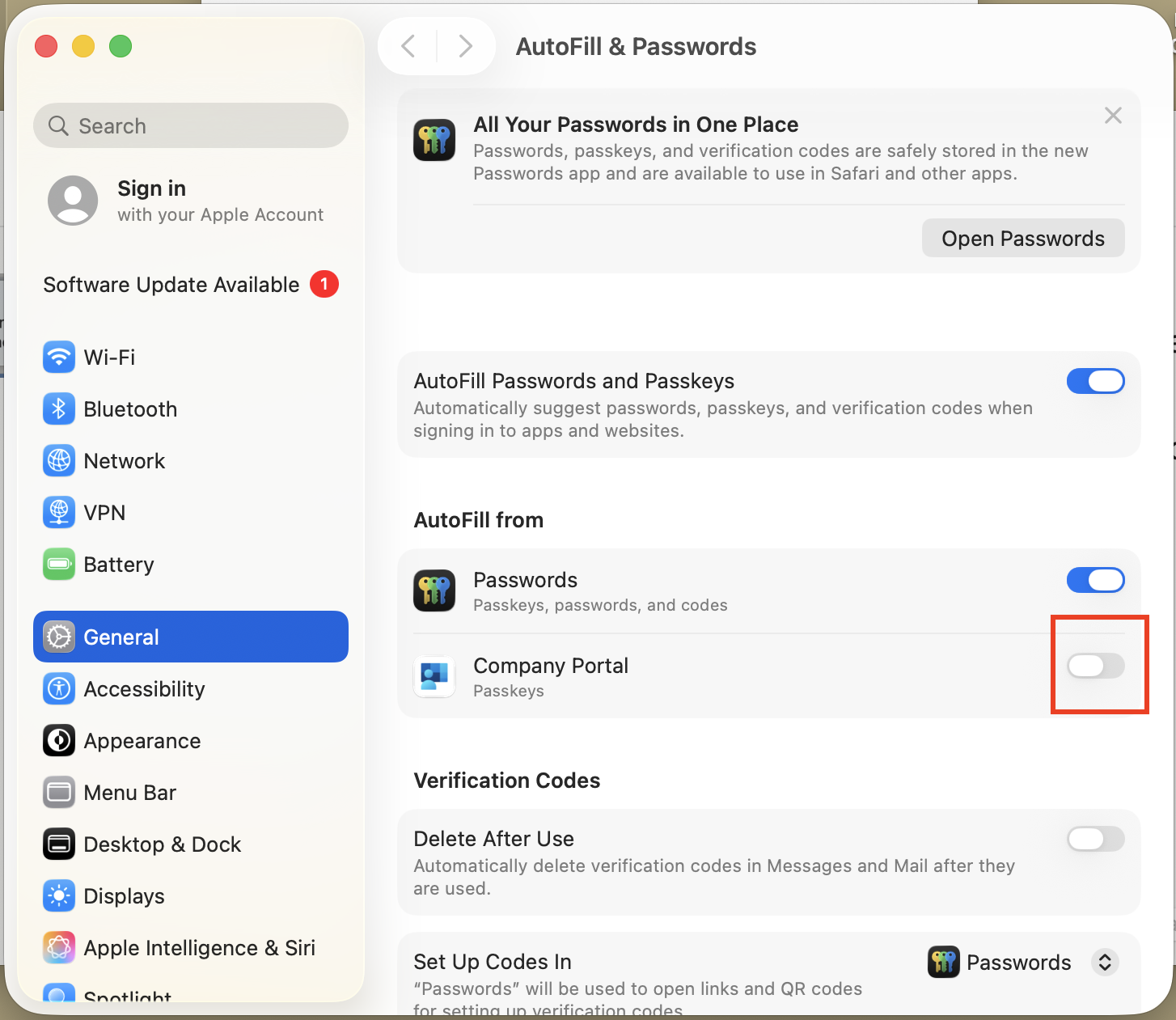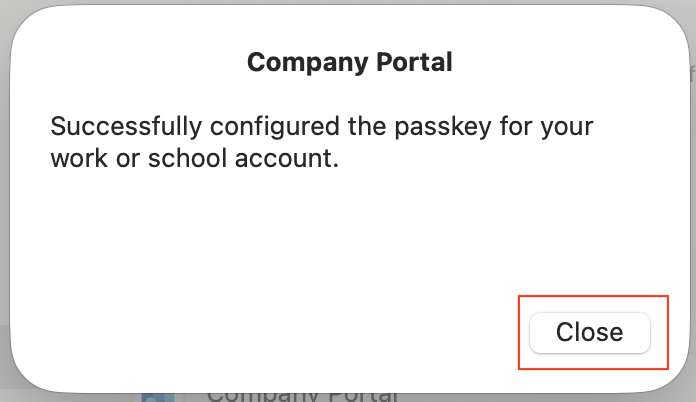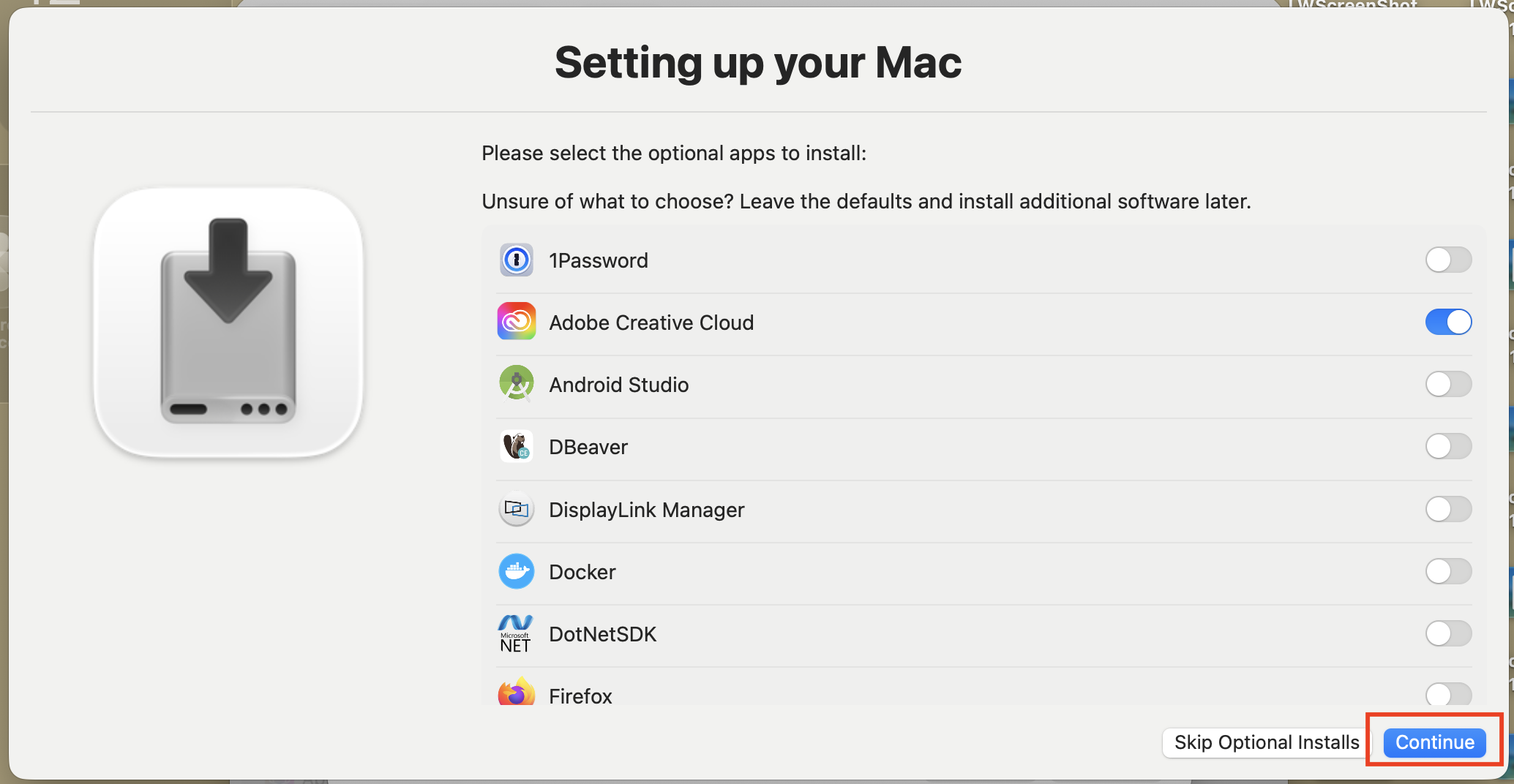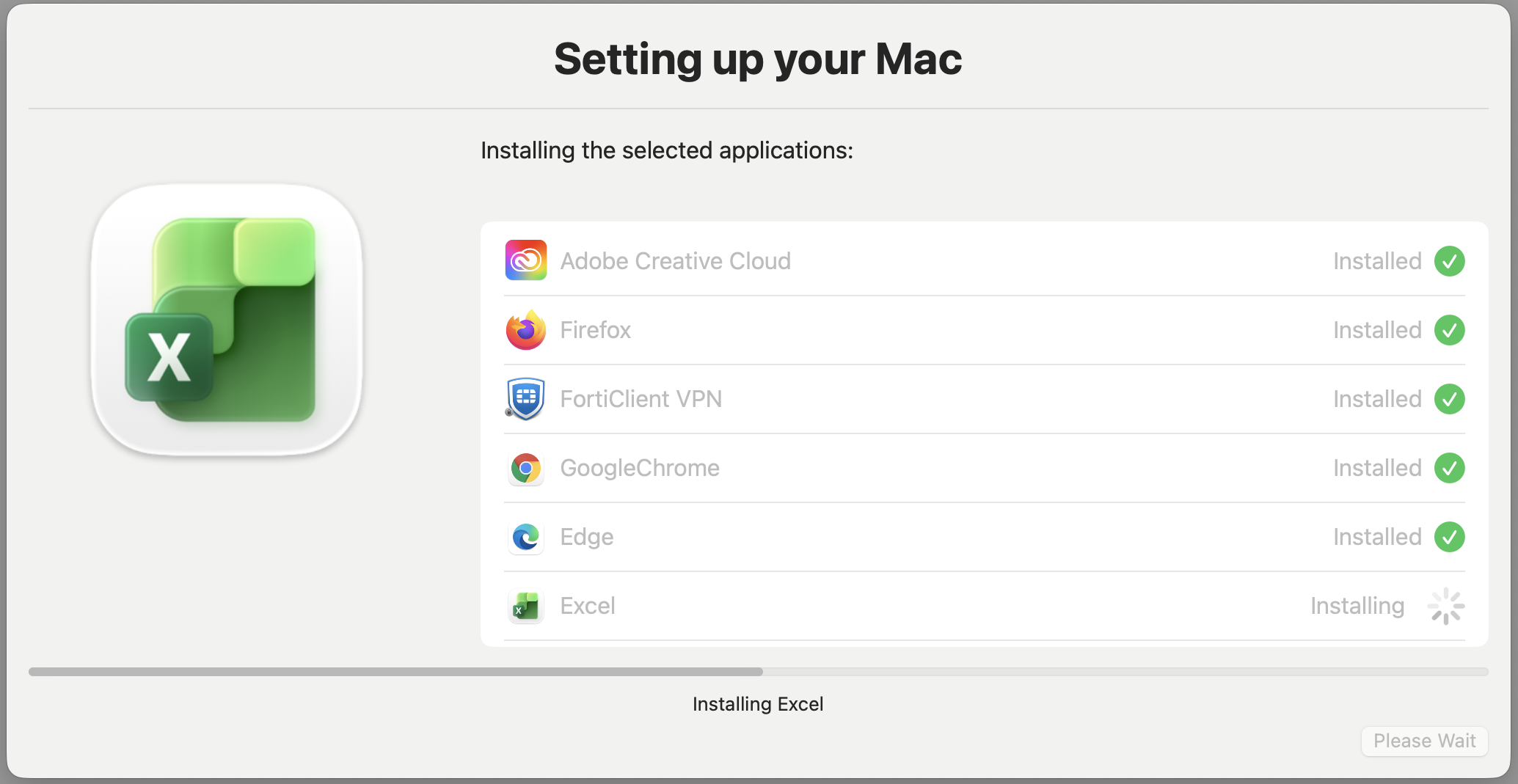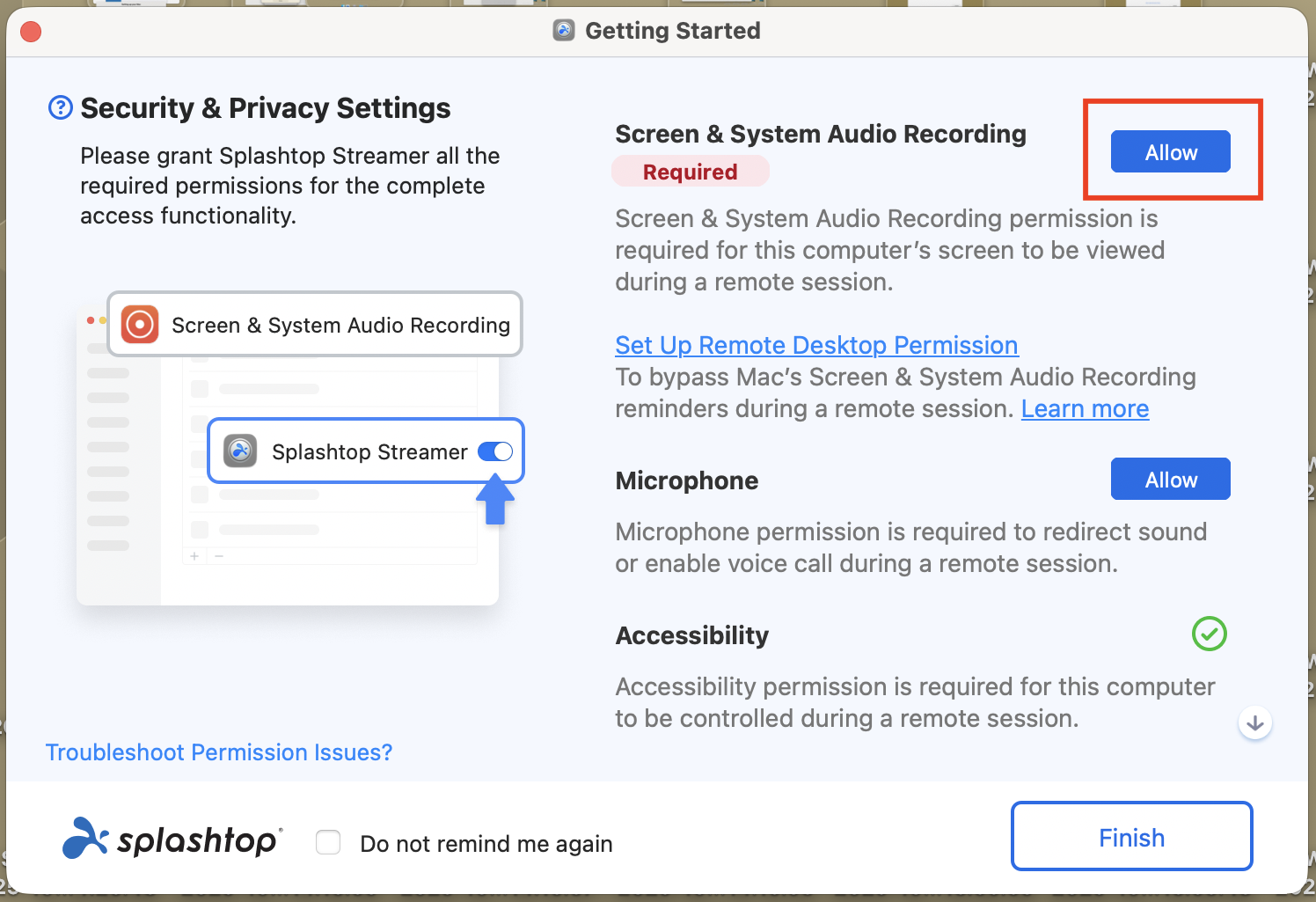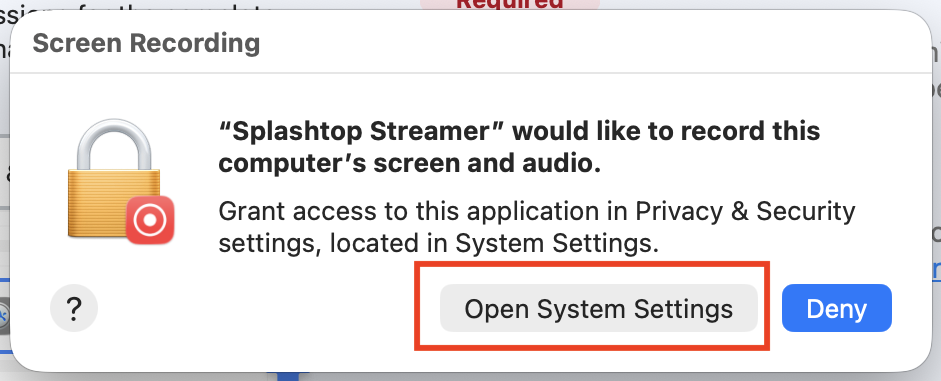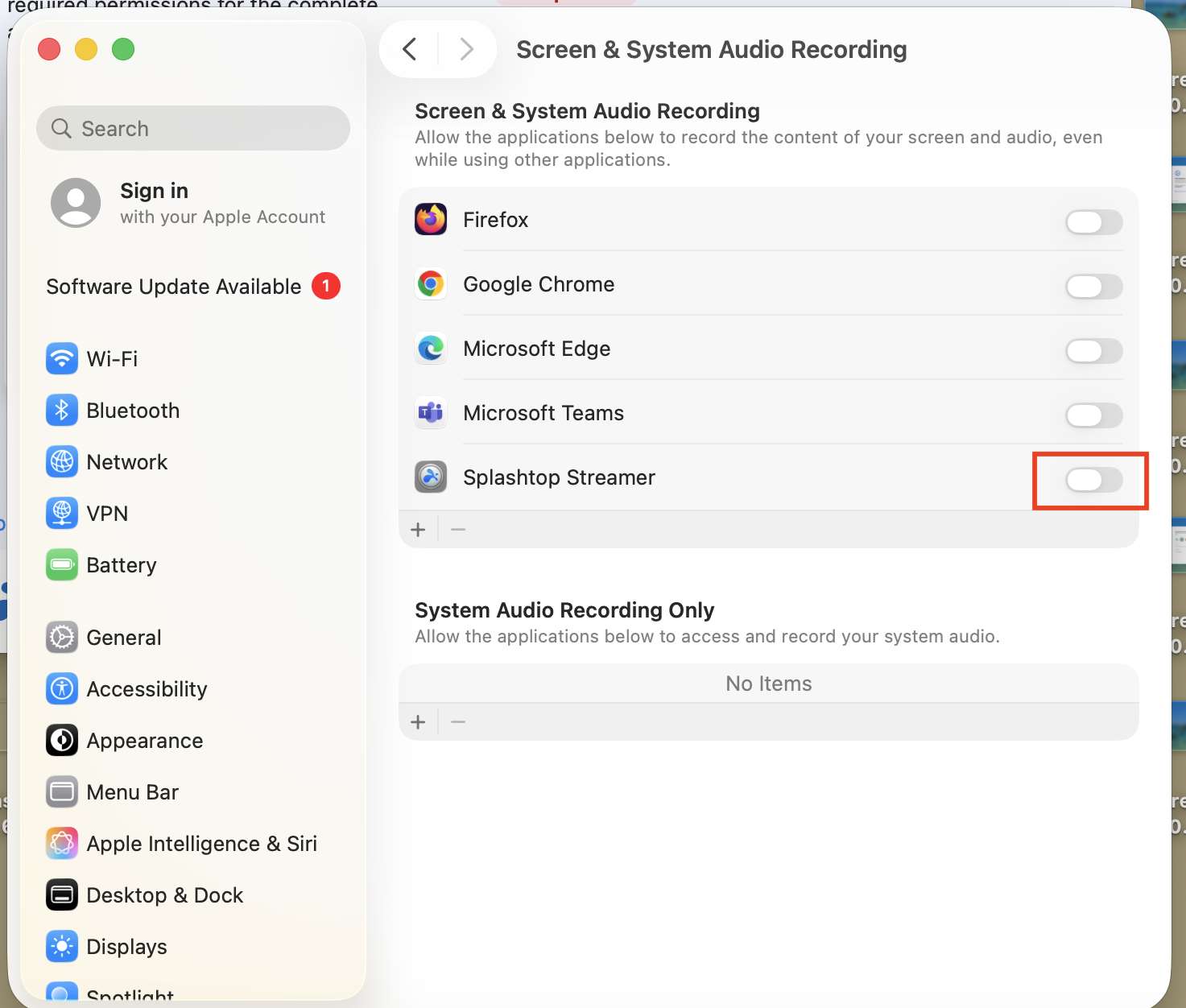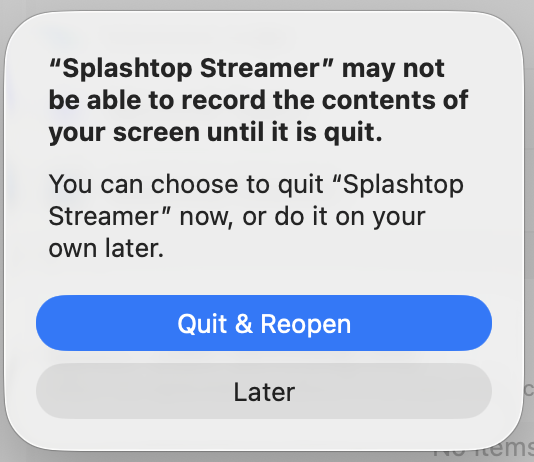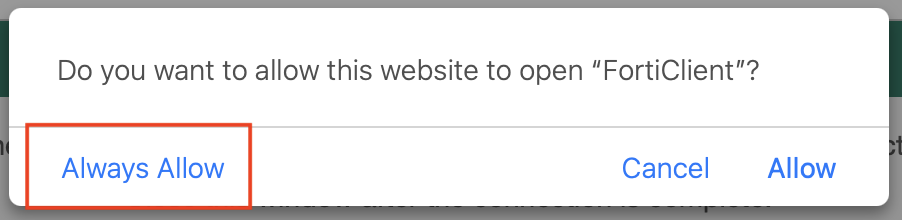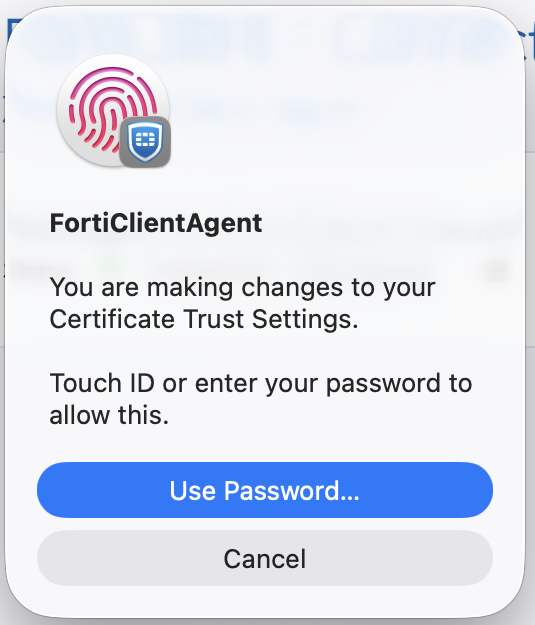Welcome to your new Mac
- If you are a new employee and you've recieved a company Phone, we do remmend you configure that first.
- Start by choosing a country. Click Continue:
- Next choose Language. We recommend you choose English for support reasons. Click Continue:
- Next you will have the option to enable accessibility options. You can either enable these if you need or click Not Now:
- If you are connected to a wired network connection, you will not get this dialog:
- But if you do, you have theese options:
- Next you will be informed that the Mac will be configured by BESTSELLER A/S. Click Continue:
- You will be asked to login for verification. Use you BESTSELLER E-mail address and Password:
- Create a local password for you. This should be the same as in the previous step:
- We recommend you enable Location Services:
- We do recommend that you set up Touch ID:
- This will install apps on your Mac.
This process will usually take around 30 minutes.
First step is to choose a Role that best describes your job function and then click Continue.
This will automatically install apps and tools that will get you started as fast as possible: - Once the Role has been chosen, we will start installing apps:
- Now it's time to register your Mac with your BESTSELLER Identity. Click Register:
- Click Continue:
- If you've setup Touch ID use that, or type the password you set when creating a local account earlier. Click Unlock:
- Type your BESTSELLER E-mail address and autehenticate yourself by clicking Next:
- You now get the option of letting the Company Portal app fill out passwords for easy access to services. Click Open System Settings:
- To enable it, you can find the settings in System Settings > General > Autofill & Passwords > AutoFill From if it does not open automatically:
- You should be all good to go with easy login to BESTSELLER services:
- Now choose any extra apps you might want to install (or not install). Click Continue:
- This will install the optionsal apps you've chosen on your Mac:
- Once the installation process has completed, you will be asked to log out to finish the process. You can log in again with the password you created earlier.
- SplashTop is our remote support tool.
- Allow SplashTop to screen record, so the support will be able to help you in the future. Click Allow on this popup:
- Click Open System Settings:
- Next Click the slider for SplashTop:
- Then click Quick & Reopen:
- FortiClient is our VPN for remote work.
- First time FortiClient launches, it will need to register. Click "Always Allow":
- It will also ask for access to read your >User Certificate that it needs to connect. Authorize this with T0uch ID if you set that up or click Use Password if you did not:
- You are now good to go!
- For further assistance, please reach out to our service desk at +45 99 42 45 50
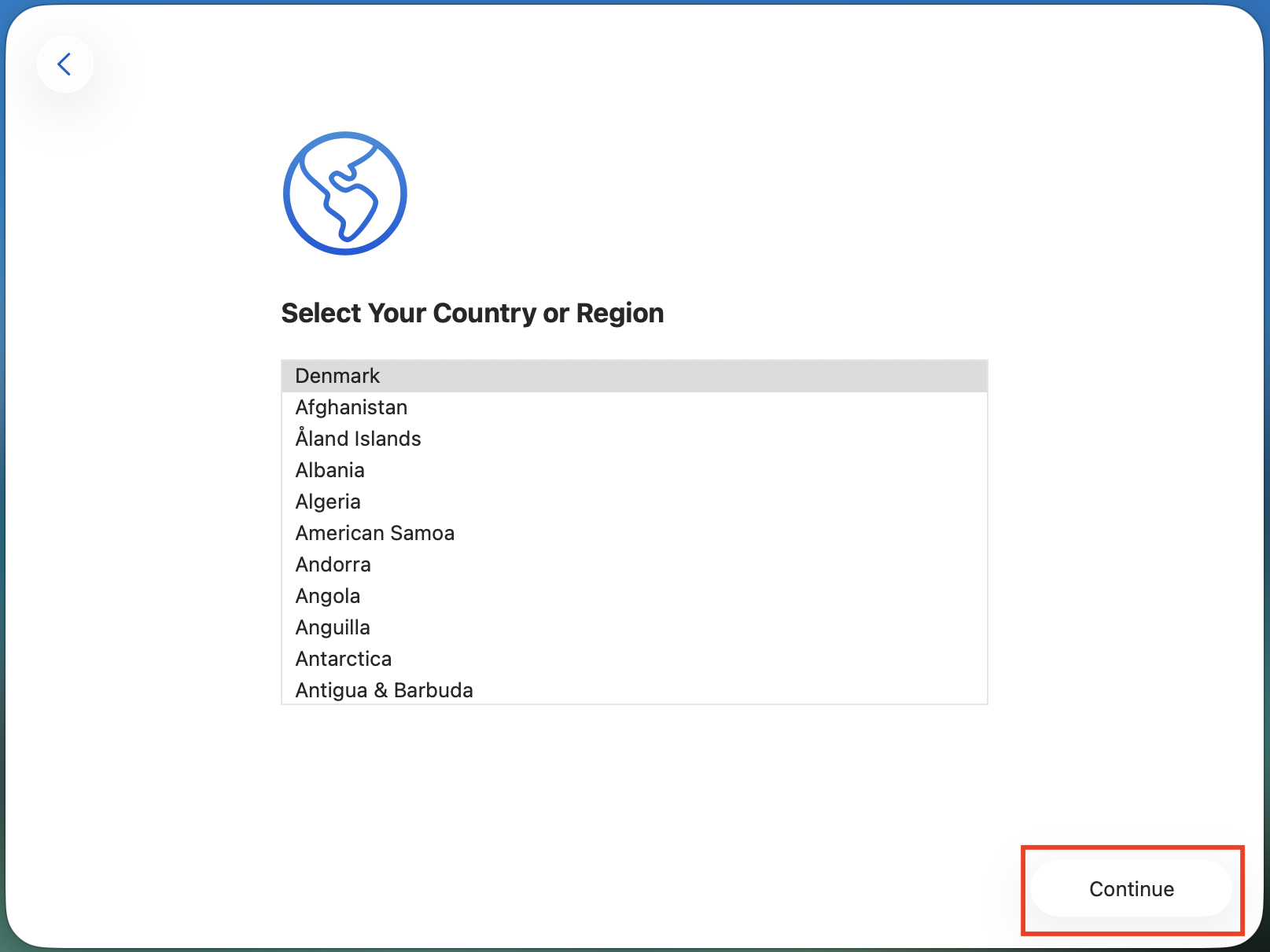
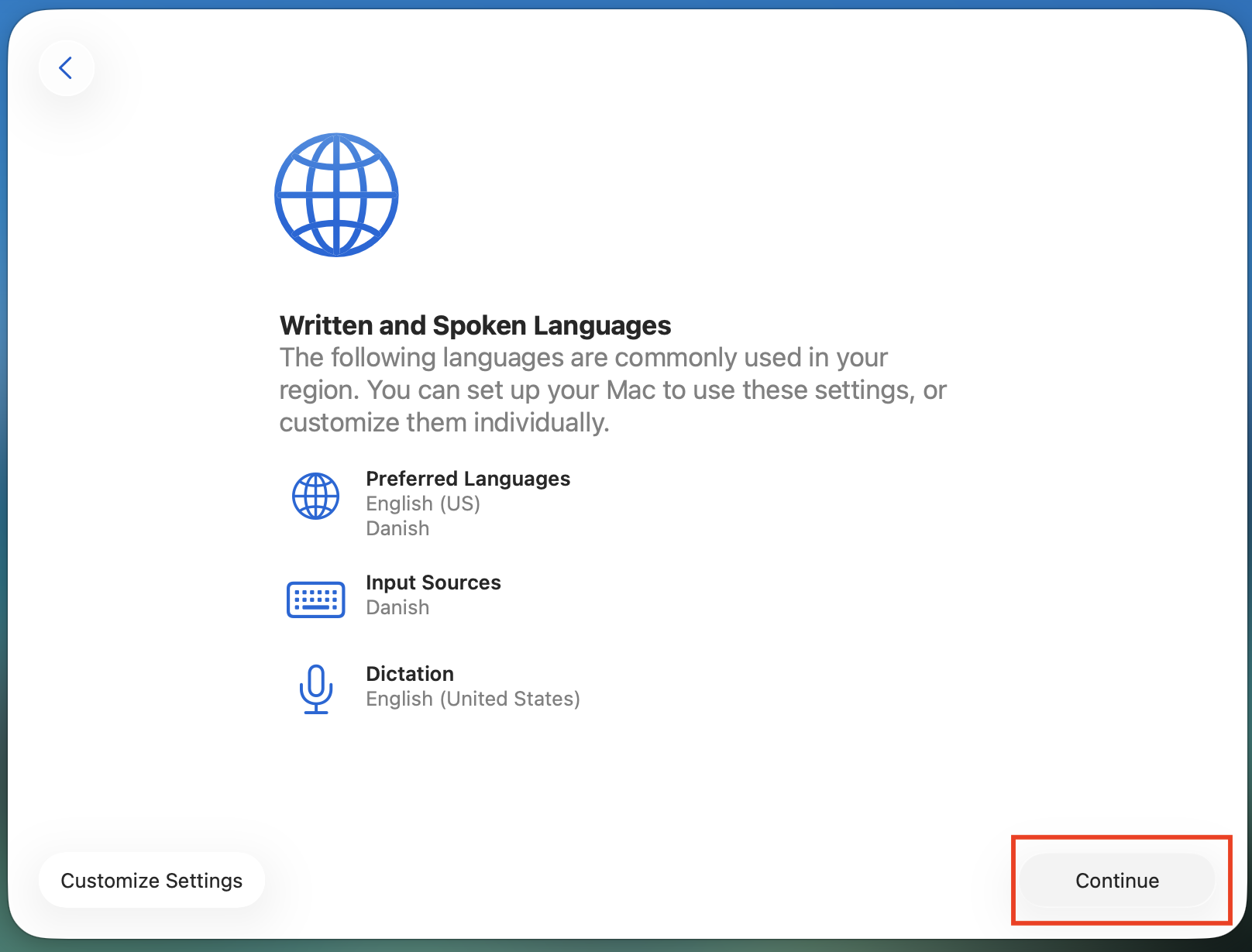
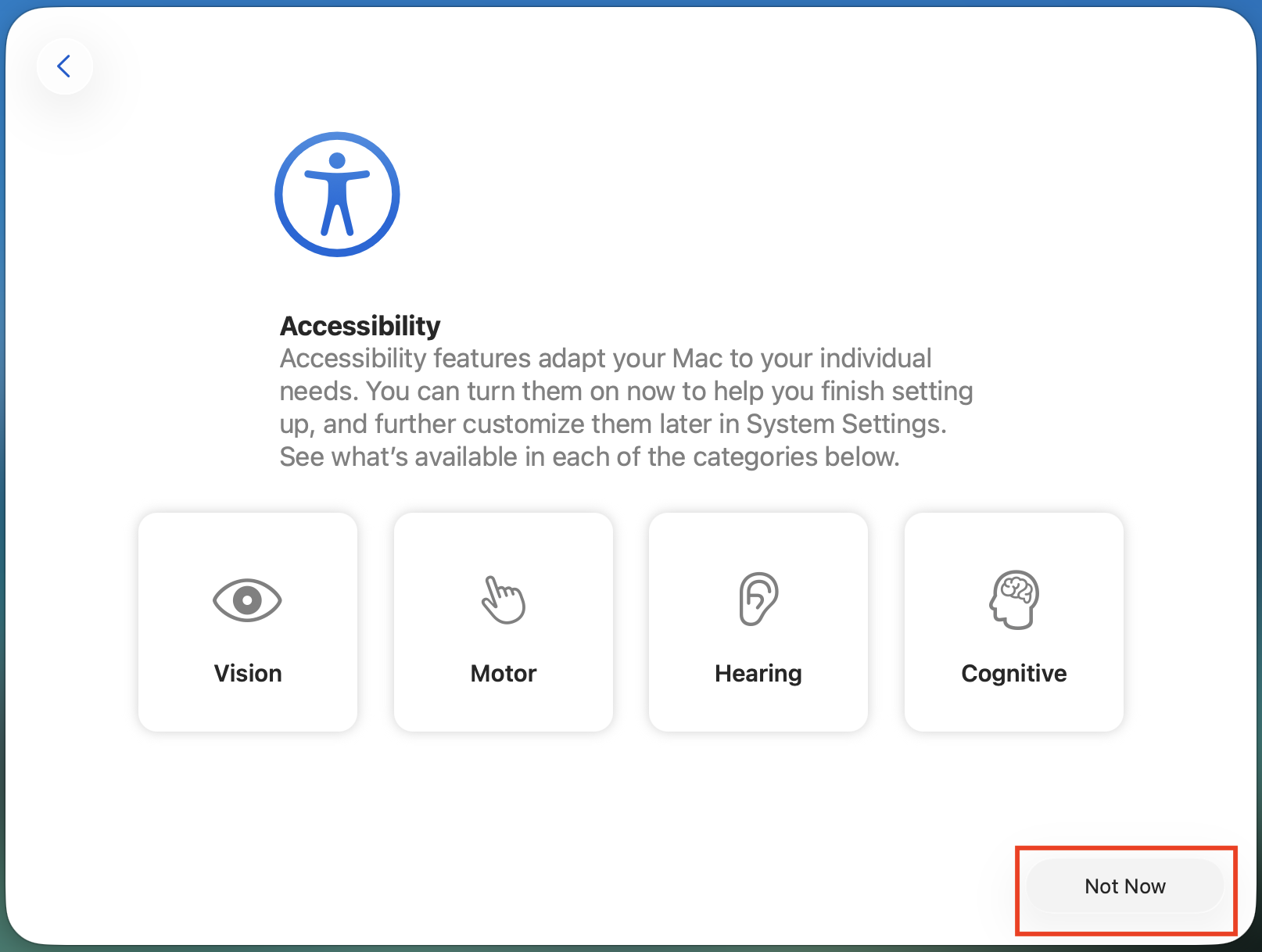
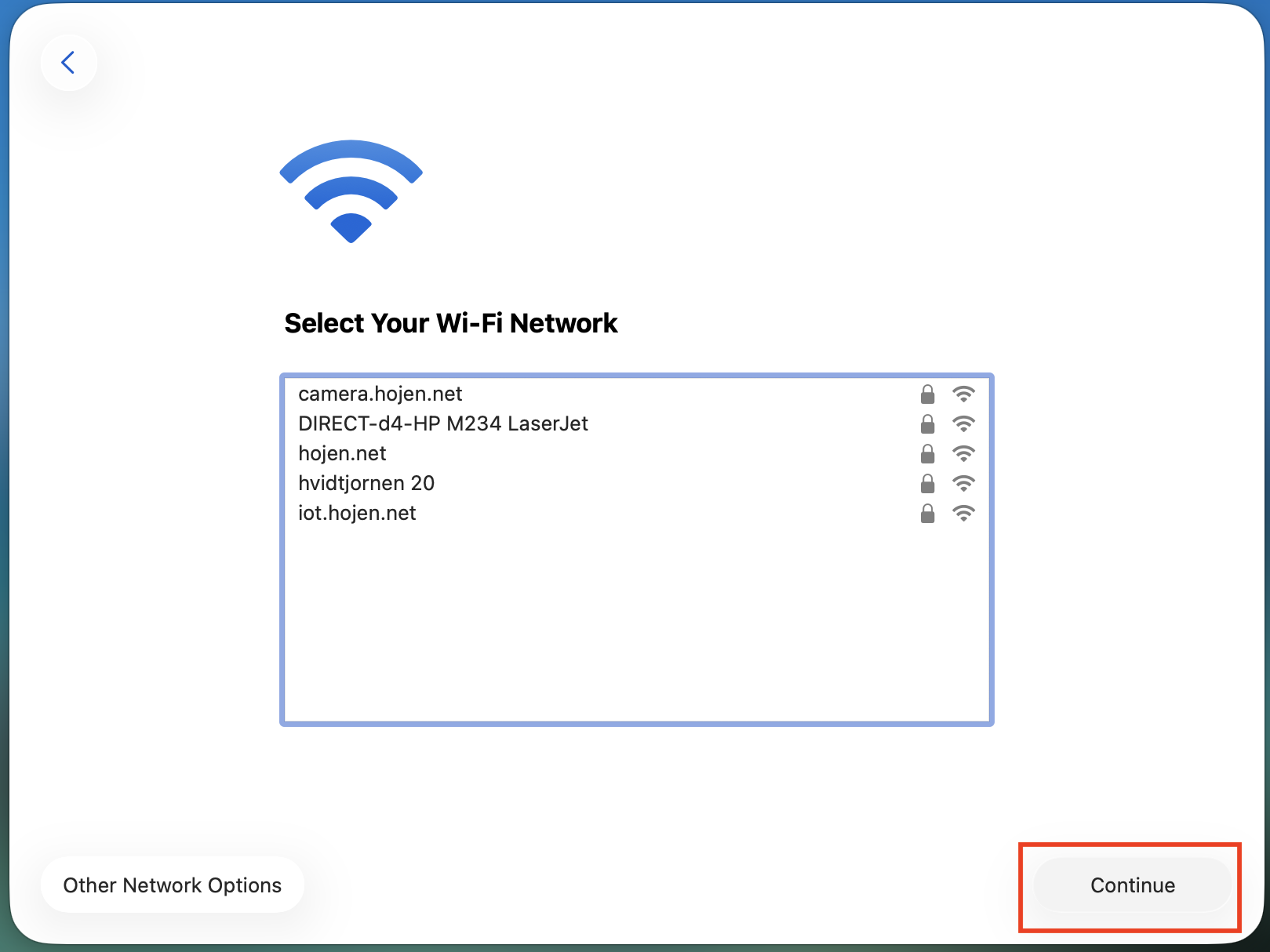
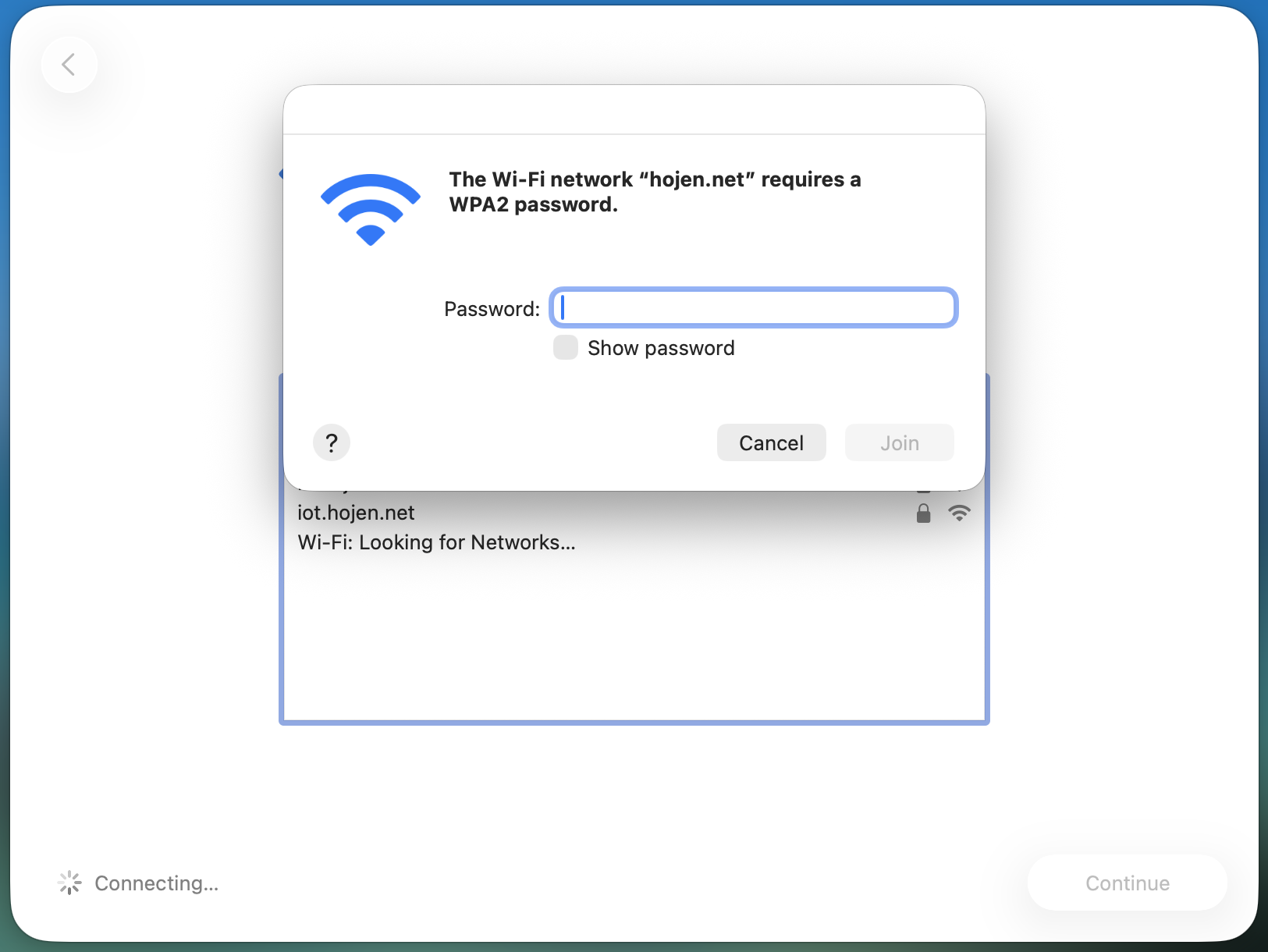
Connect to your own WiFi with your own credentials and continue this guide